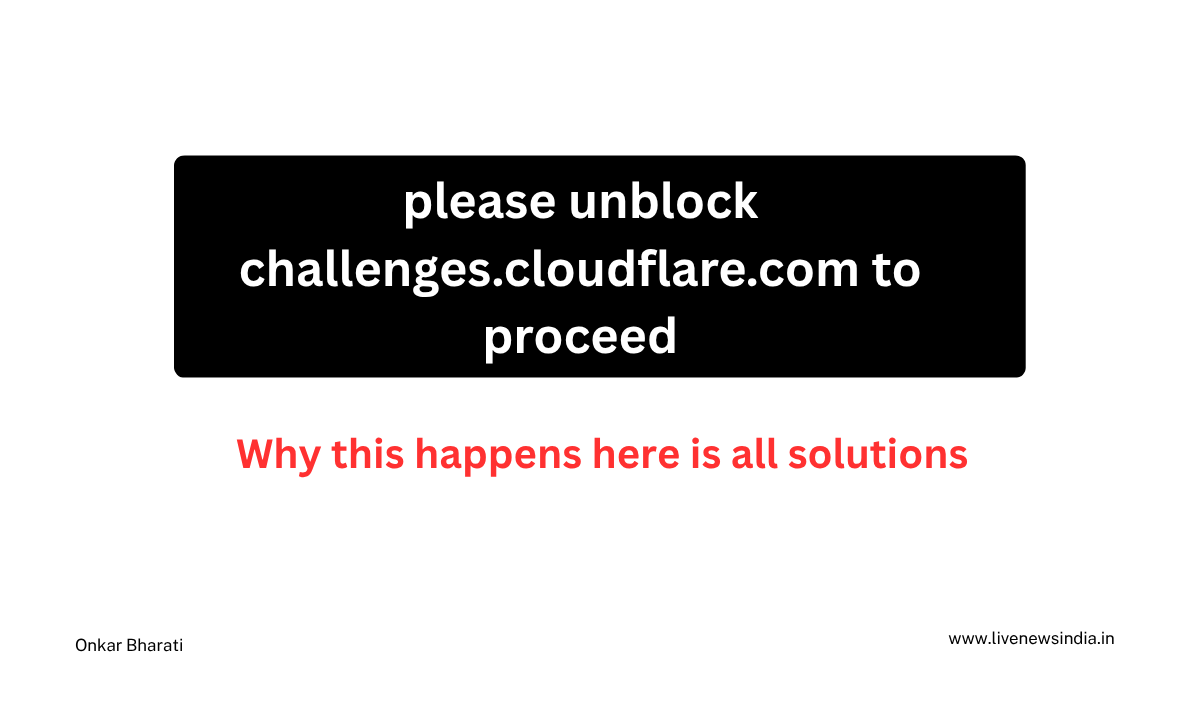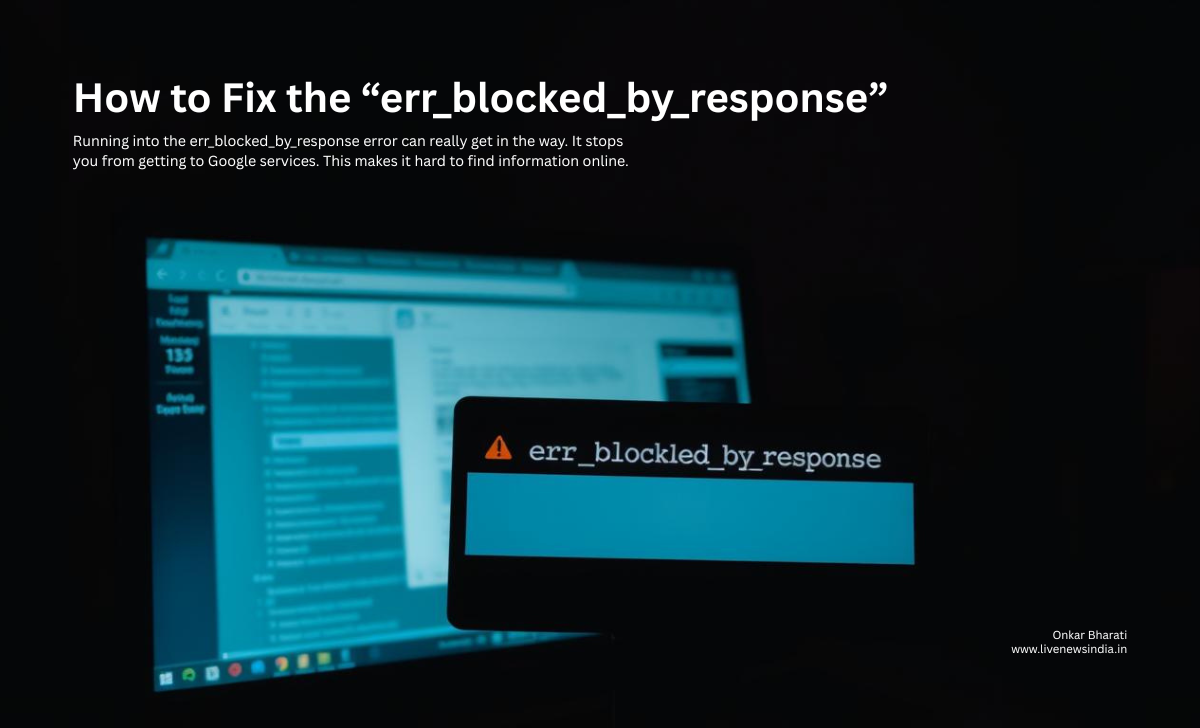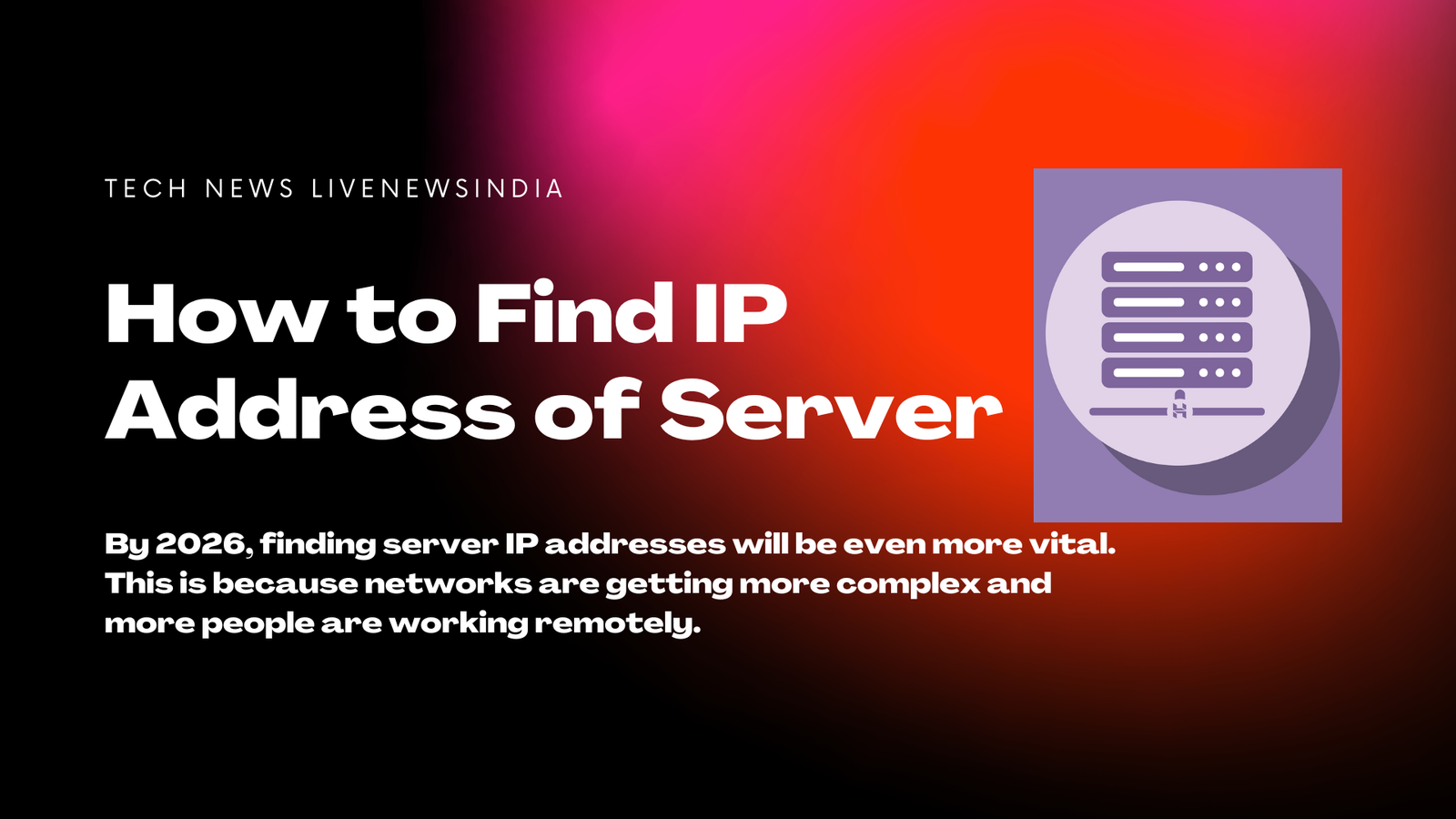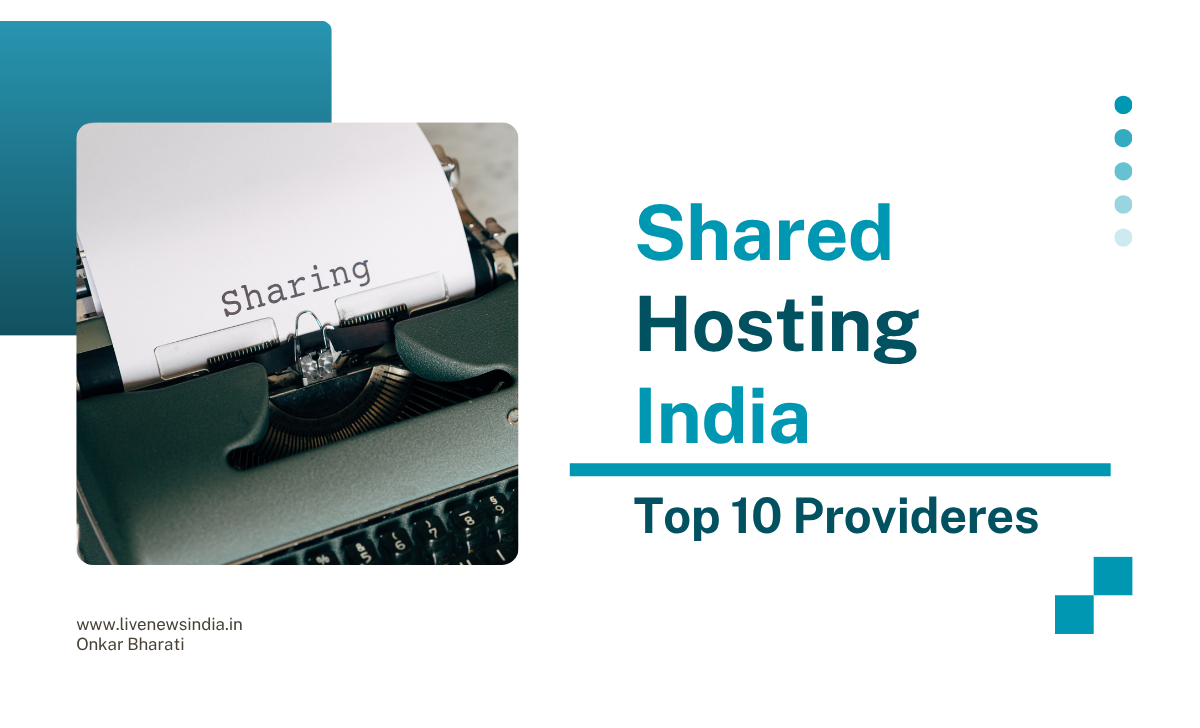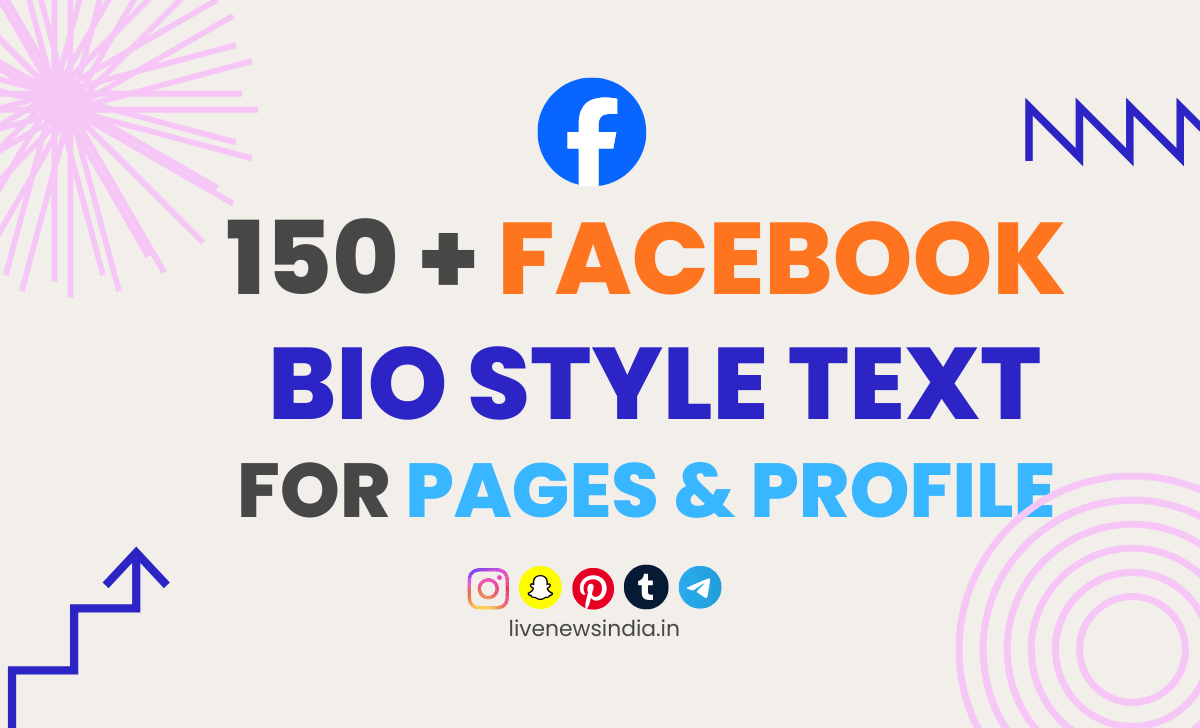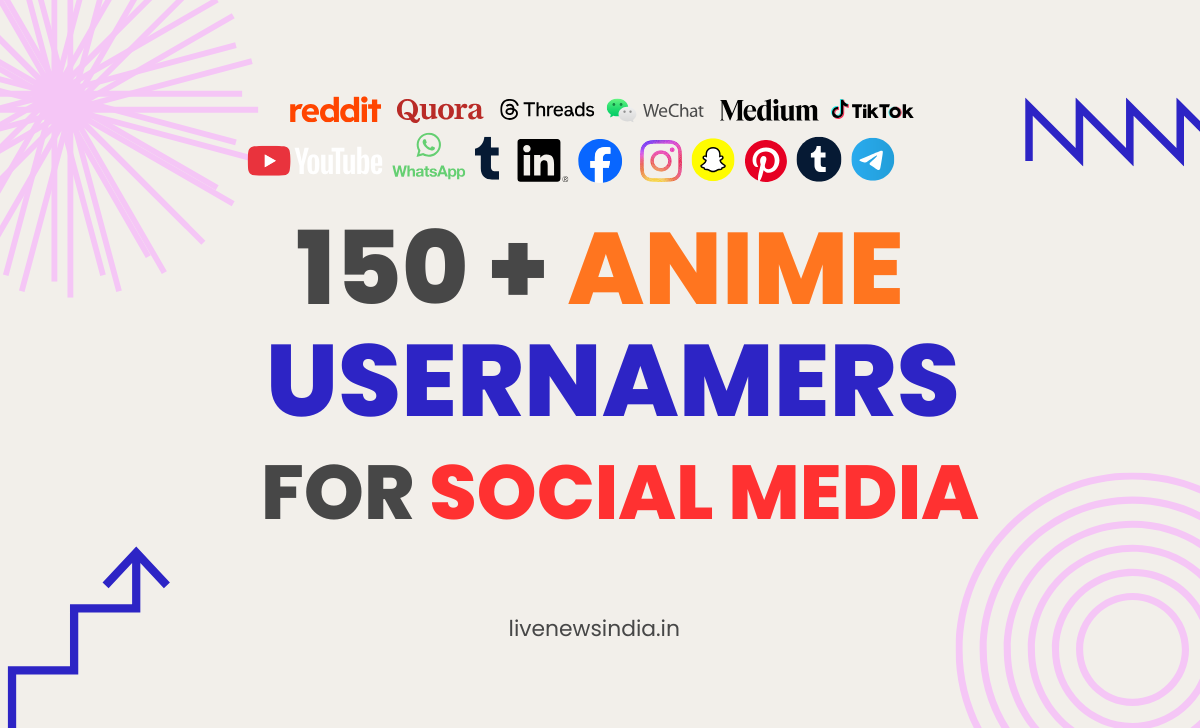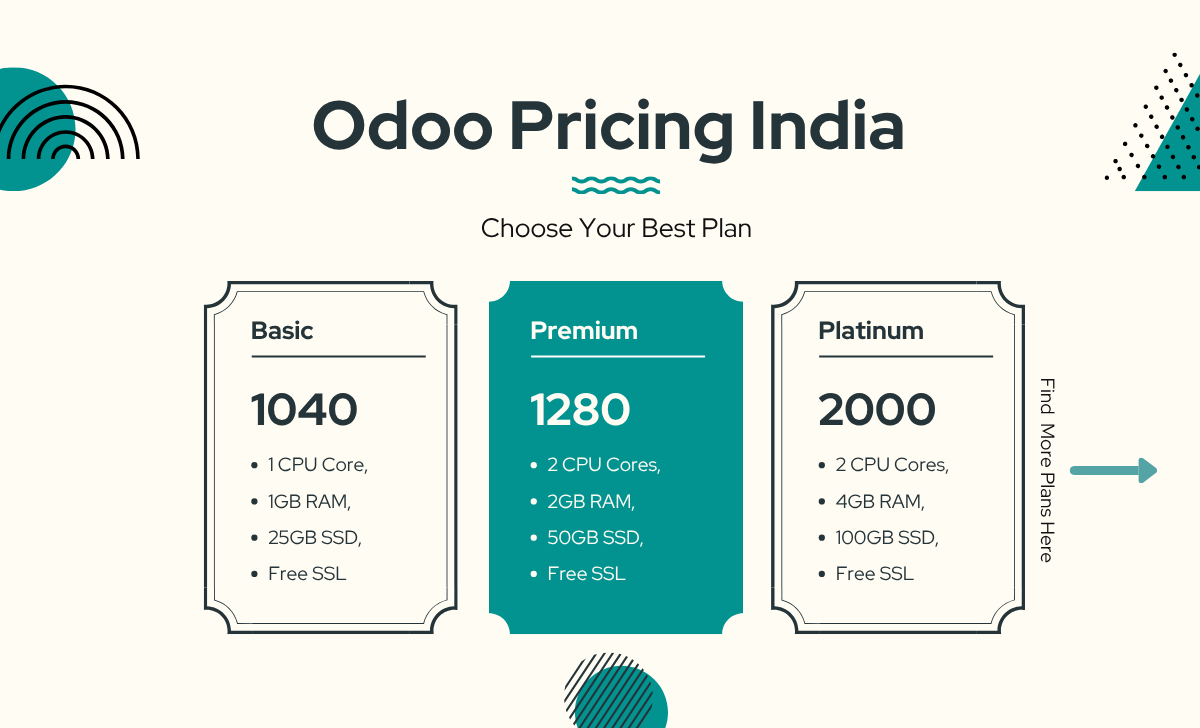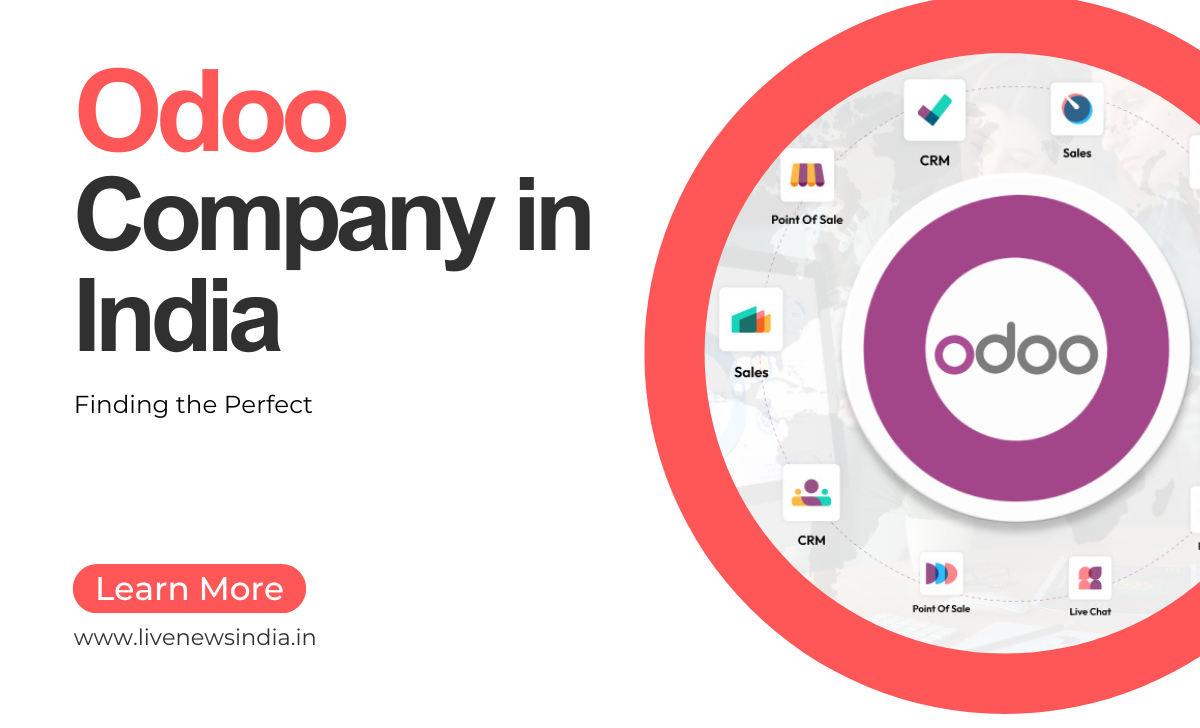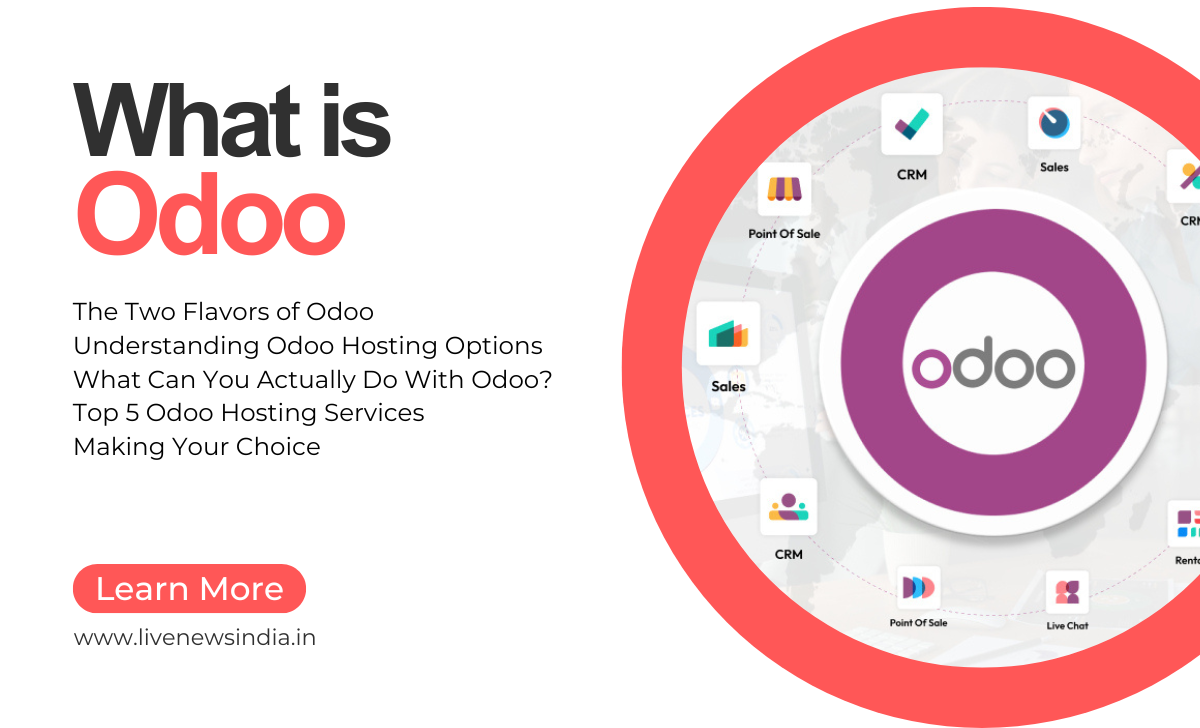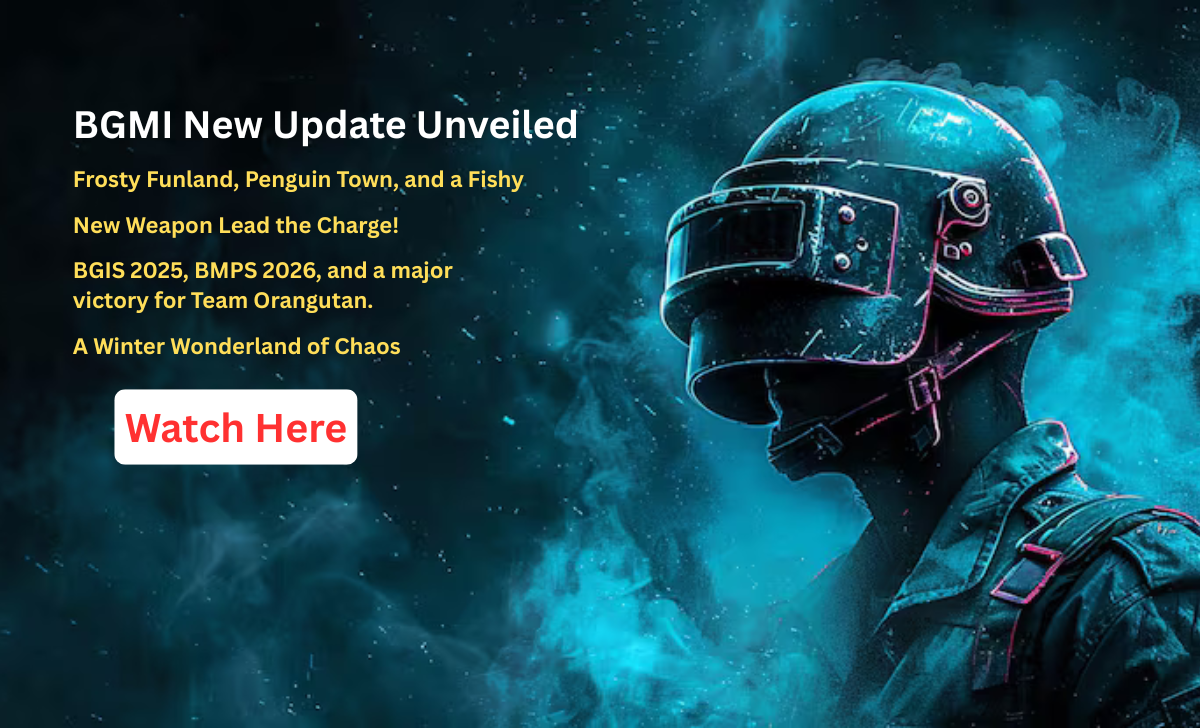err_blocked_by_response” Error?
Running into the err_blocked_by_response error can really get in the way. It stops you from getting to Google services. This makes it hard to find information online.
So, what causes this error? And how do you fix it? Knowing why it happens is key to getting back to Google and other sites. The err_blocked_by_response error usually comes from website response headers or security settings.

To solve this problem, you need to find and fix the main issue. By figuring out the cause and applying the right solutions, you can get back to Google. And your browsing will be smoother.
What include in Article
- Understand the causes of the err_blocked_by_response error.
- Learn how to identify issues with website response headers.
- Discover steps to resolve the err_blocked_by_response error.
- Regain access to Google services and other blocked websites.
- Improve your overall browsing experience by fixing the error.
What Is the “err_blocked_by_response” Error?
The “err_blocked_by_response” error usually means your browser can’t handle web page responses. It can happen for many reasons like browser security, network settings, or website issues.

Technical Definition and Browser Behavior
This error happens when a browser can’t load a webpage or resource. It’s because of rules in the website’s response headers or browser security. Browser behavior is key here. For example, Google Chrome might block a page if it sees a security risk or policy breach.
Why Google Services Are Commonly Affected
Google services often face the “err_blocked_by_response” error. This is because they are used a lot and have complex web apps. Security restrictions and content security policies are strict for these services. This can cause errors if not set up right. Also, Google services use advanced web tech that might confuse browser security.
Common Causes of the “err_blocked_by_response” Error
Several common causes can lead to the “err_blocked_by_response” error, affecting your ability to access Google services. Understanding these causes is crucial for troubleshooting and resolving the issue.
Content Security Policy (CSP) Restrictions
Content Security Policy (CSP) is a security feature that helps detect and mitigate certain types of attacks. CSP restrictions can block certain resources from loading, leading to the “err_blocked_by_response” error. When a browser enforces CSP, it may prevent Google services from functioning correctly if the policy is too restrictive.
Cross-Origin Resource Sharing (CORS) Issues
Cross-Origin Resource Sharing (CORS) is a mechanism that allows restricted resources on a web page to be requested from another domain. CORS issues can cause the “err_blocked_by_response” error when resources are requested from different origins. Misconfigured CORS policies can lead to blocked requests, affecting Google services.

Network and Firewall Configurations
Network and firewall configurations can also restrict access to Google services, resulting in the “err_blocked_by_response” error. Firewalls or network policies might block certain URLs or IP addresses, preventing your browser from loading Google resources correctly. Ensuring that your network configurations are not overly restrictive is essential.
Browser Extensions and Security Software
Certain browser extensions or security software can interfere with web page loading, causing the “err_blocked_by_response” error. Extensions that block ads or enhance security might inadvertently restrict Google services. Reviewing your installed extensions and security software can help identify if they are the cause of the issue.
By understanding these common causes, you can take steps to troubleshoot and potentially resolve the “err_blocked_by_response” error. This ensures uninterrupted access to Google services.
Quick Solutions to Fix the “err_blocked_by_response” Error
Seeing the “err_blocked_by_response” error? Don’t worry, we’ve got quick fixes to help. This error can be annoying, but fixing it is often simple. Just follow a few steps to get back to Google services.
Clear Your Browser Cache and Cookies
Clearing your browser’s cache and cookies can solve the “err_blocked_by_response” error. Old or bad cache data can cause problems. Here’s how to clear them:
- Open your browser’s settings or preferences.
- Navigate to the privacy or browsing history section.
- Select the option to clear browsing data.
- Choose to clear cache and cookies.
- Confirm and restart your browser.
Disable and Reset Browser Extensions
Browser extensions can sometimes cause errors like “err_blocked_by_response.” Try disabling them to find the problem:
- Open your browser’s extensions or add-ons page.
- Disable all extensions.
- Restart your browser and check if the error persists.
- If the error is resolved, enable extensions one by one to identify the problematic one.
Try Incognito/Private Browsing Mode
Incognito or private browsing mode can help by disabling extensions and starting fresh. Here’s how to use it:
- Open a new incognito or private browsing window.
- Navigate to the affected Google service.
- Check if the error appears in incognito mode.
Update Your Browser to the Latest Version
Keeping your browser updated is key. Updates often fix known issues. Here’s how to update:
- Open your browser’s settings or preferences.
- Check for updates.
- Install any available updates.
- Restart your browser.
Restart Your Network Equipment
The problem might not be with your browser but with your network. Restarting your router or modem can fix it:
- Turn off your router or modem.
- Wait for 30 seconds.
- Turn it back on.
- Check if the error persists.
By trying these quick solutions, you can often fix the “err_blocked_by_response” error. If it still doesn’t work, you might need to do more troubleshooting.
| Solution | Description | Effectiveness |
| Clear Browser Cache and Cookies | Removes outdated or corrupted data | High |
| Disable and Reset Browser Extensions | Eliminates extension-related conflicts | Medium |
| Try Incognito/Private Browsing Mode | Disables extensions and uses a clean environment | High |
| Update Browser to the Latest Version | Ensures you have the latest bug fixes | High |
| Restart Network Equipment | Resolves connectivity issues | Medium |
Advanced Troubleshooting for Google Access Issues
For ongoing Google access problems, advanced troubleshooting offers deeper insights. If basic fixes don’t work and you still see the “err_blocked_by_response” error, try more detailed methods. These can help solve the issue.
Advanced troubleshooting looks closely at your browser, system, and network settings. It can spot and fix complex issues that simple fixes might overlook.
Use Chrome Developer Tools to Identify Blocking Sources
Chrome Developer Tools are great for finding the “err_blocked_by_response” error. Press Ctrl + Shift + I on Windows or Cmd + Opt + I on Mac to open them. Go to the Network tab and refresh the page. Look at the requests and responses to find any blocked resources.
By checking the headers and responses in the Developer Tools, you can see if CSP or CORS is the problem.
Modify Chrome Flags and Experimental Features
Chrome flags are experimental features that might help with access issues. Type chrome://flags in the address bar to see them. But be careful, changing these settings can make your browser unstable.
Look for flags about security, CORS, or CSP and tweak them if needed. But know what you’re doing to avoid problems.
Check for Malware and Unwanted Programs
Malware or unwanted programs can block your browser from reaching Google. Run a full scan with your antivirus to find and remove any bad programs.
Also, check your installed programs and browser extensions for anything suspicious. This could be causing the “err_blocked_by_response” error.
Adjust DNS Settings to Bypass Restrictions
DNS settings can sometimes cause access problems. Changing to a public DNS service like Google Public DNS or Cloudflare DNS can help get past blocks.
To change your DNS settings, go to your network settings. Choose the properties of your internet connection and update the DNS server addresses. This might fix the “err_blocked_by_response” error by avoiding DNS blocks.
Conclusion: Keeping Your Google Access Uninterrupted
Keeping Google access going without breaks is key for work and personal life. The “err_blocked_by_response” error can really mess up your web surfing. But, with the right steps, you can fix this problem.
Knowing why the “err_blocked_by_response” error happens is the first step. It could be due to Content Security Policy rules, Cross-Origin Resource Sharing problems, or network settings. To solve it, try clearing your browser cache, turning off bad extensions, and updating your browser.
If these quick fixes don’t work, try more advanced methods. Use Chrome Developer Tools and tweak your DNS settings. Making sure your browser and network are set up right will stop the error from coming back.
By using the tips from this article, you can have a better web browsing experience. Google services will be there for you whenever you need them.
FAQ
What does the “err_blocked_by_response” error mean?
This error happens when your browser can’t get to a webpage or resource. It’s because of some restrictions or problems with the webpage’s response.
Why are Google services often affected by the “err_blocked_by_response” error?
Google services get hit by this error a lot. It’s because they’re so popular and often face security and access limits.
How can I fix the “err_blocked_by_response” error when accessing Google?
Try a few things to fix it. Clear your browser cache and cookies. Disable and reset browser extensions. Use incognito mode. Update your browser. Or, restart your network gear.
What is Content Security Policy (CSP) and how does it relate to the “err_blocked_by_response” error?
Content Security Policy (CSP) is a security tool. It stops attacks like XSS and data injection. But, it can block resources, causing the “err_blocked_by_response” error.
Can malware or unwanted programs cause the “err_blocked_by_response” error?
Yes, malware or unwanted programs can cause this error. They can mess with your browser’s ability to reach webpages or resources.
How can I use Chrome Developer Tools to troubleshoot the “err_blocked_by_response” error?
Chrome Developer Tools can help find the problem. Look at the webpage’s requests and responses. Check for any errors or warnings about blocked resources.
Will adjusting my DNS settings help resolve the “err_blocked_by_response” error?
Changing your DNS settings might help get around some restrictions. But, it might not solve the problem every time.
That’s all from our end on how to fix the ERR_BLOCKED_BY_RESPONSE error. If you like this information, then feel free to share this article with anyone or those people who facing the same issue.
Want to explore more articles like this? Follow our Tech Category for the latest guides and solutions.
Article end here