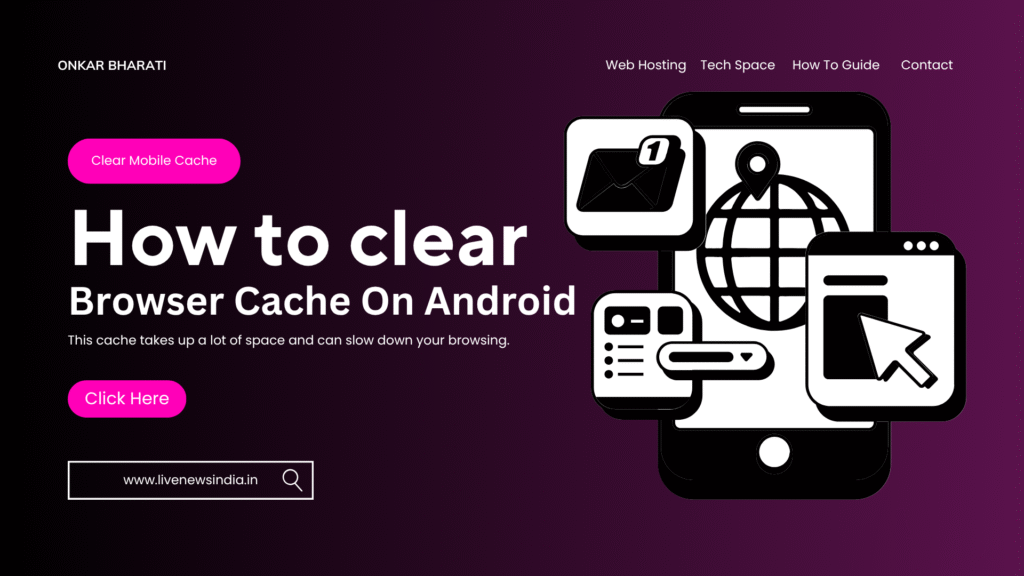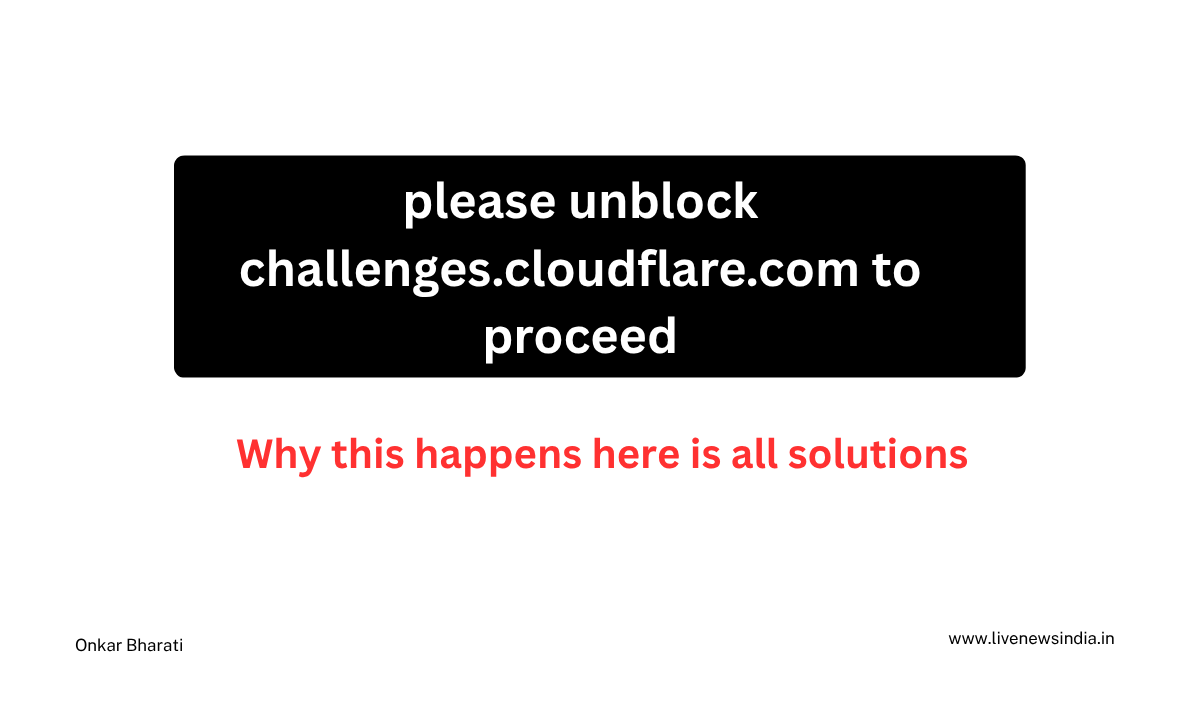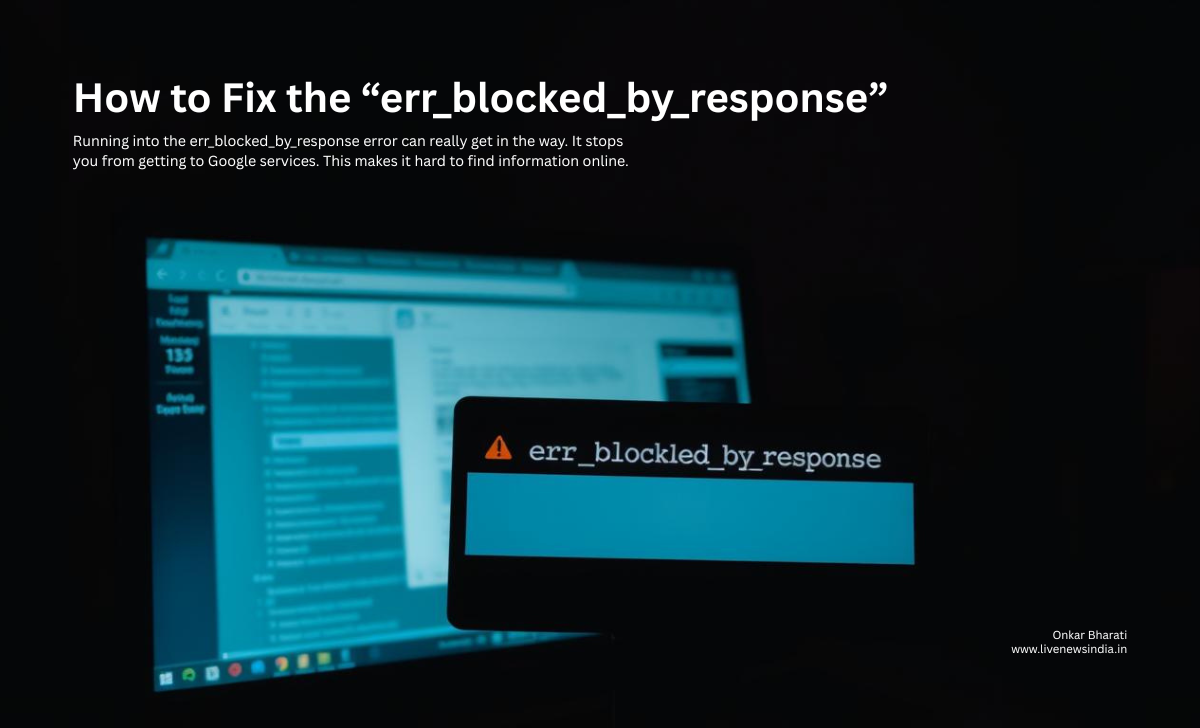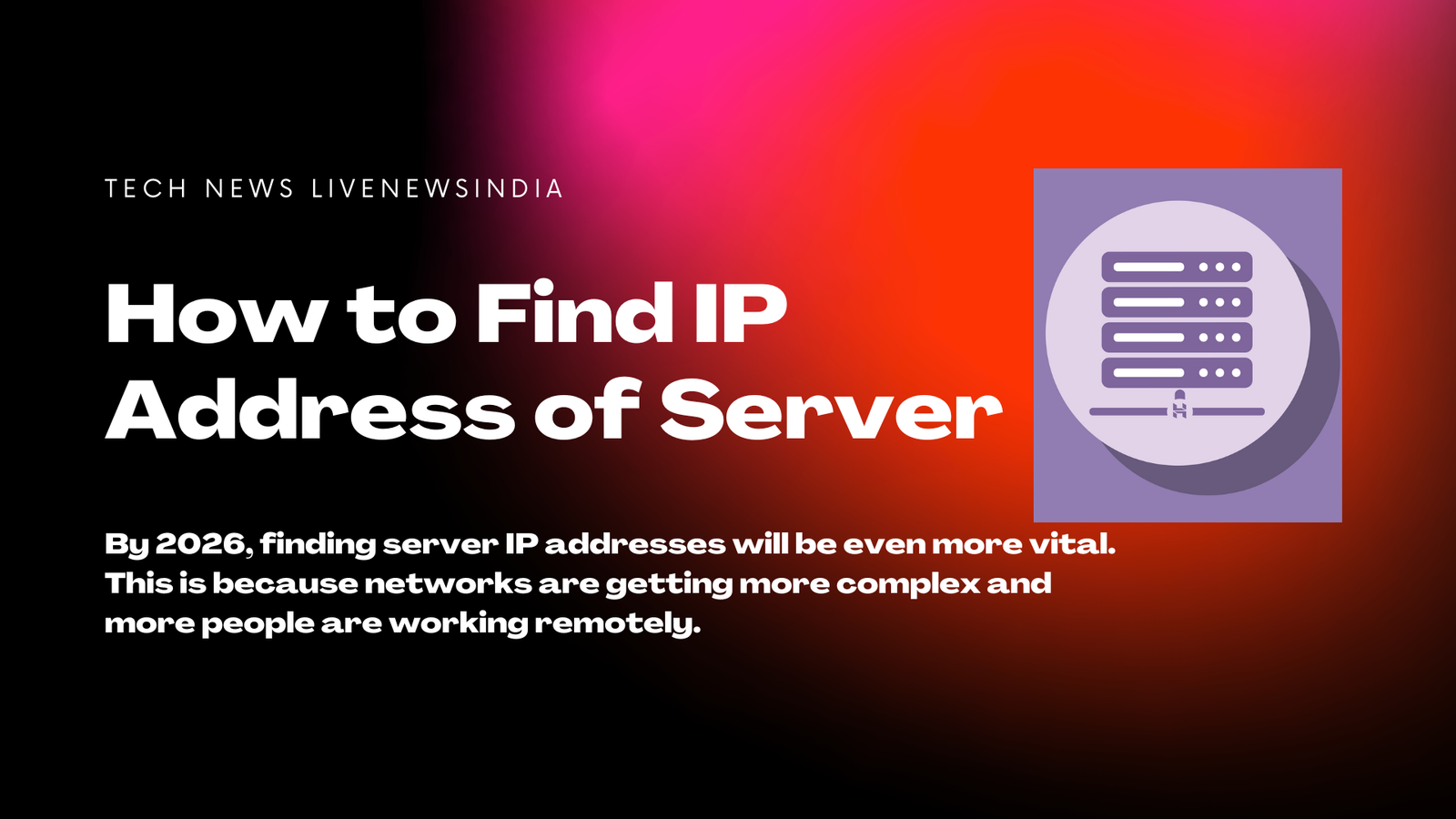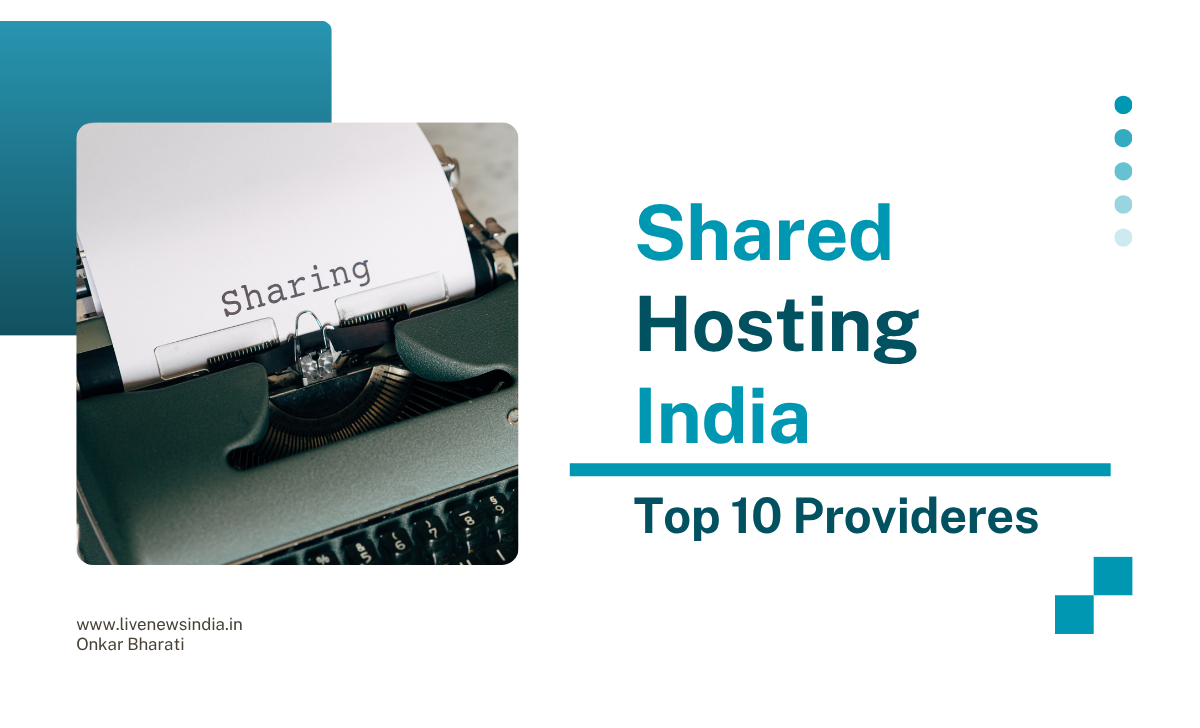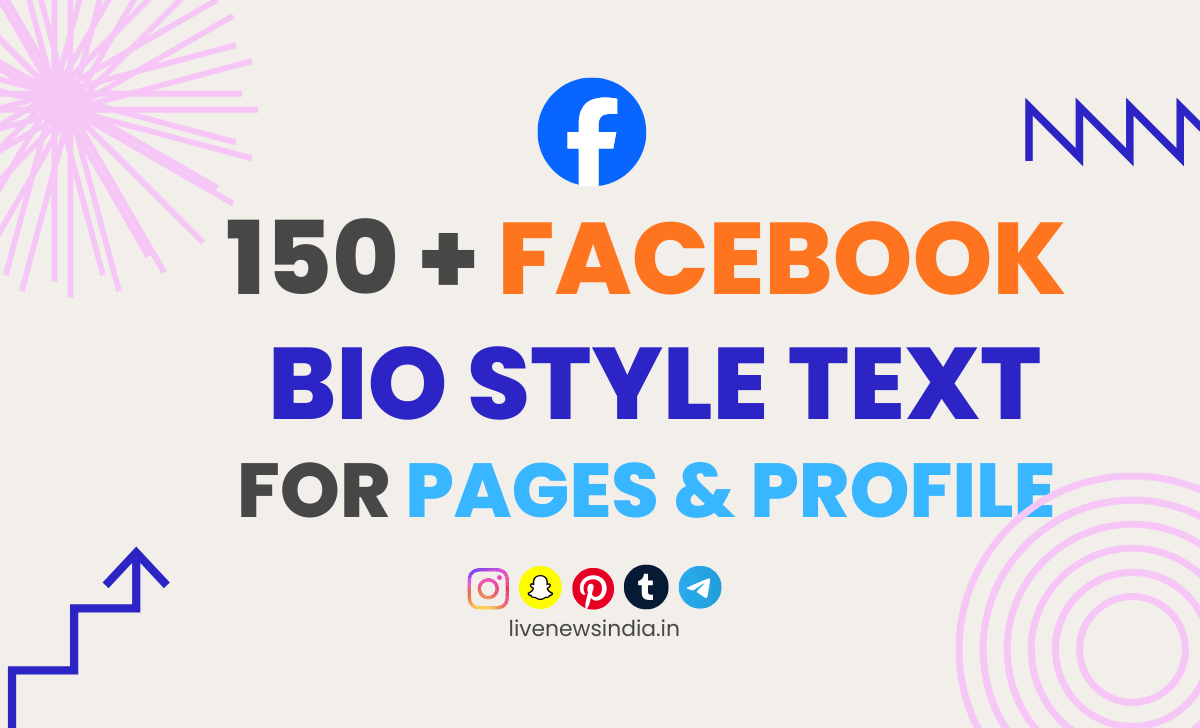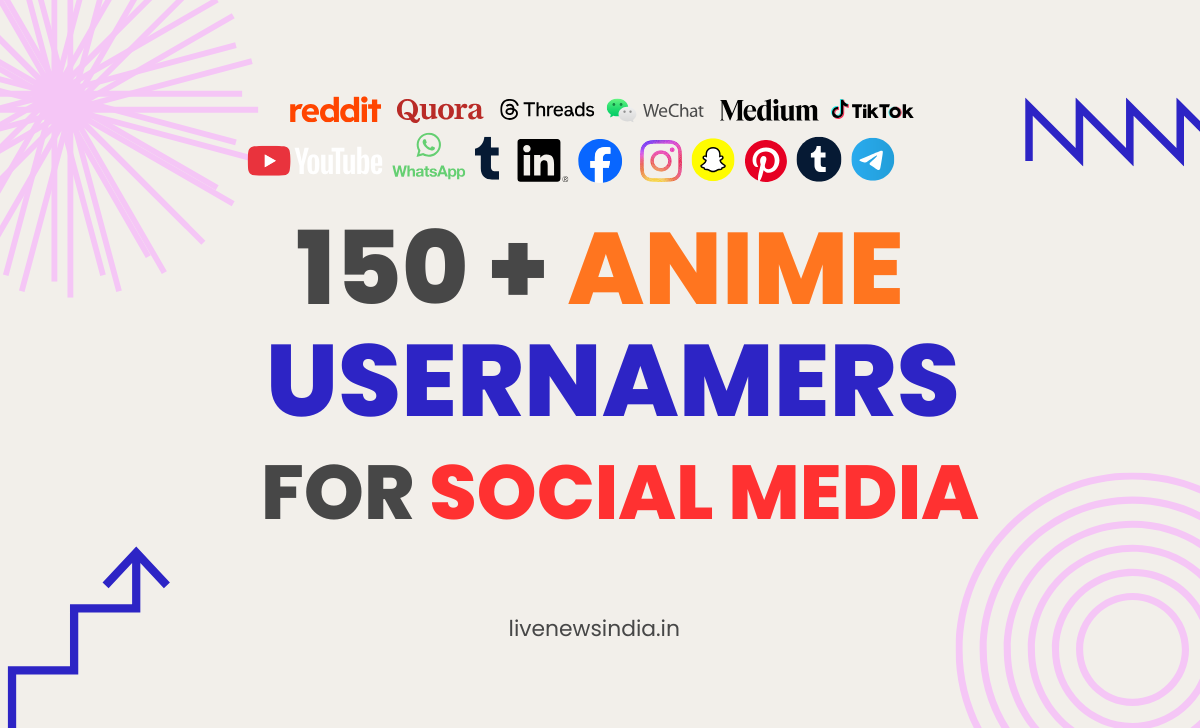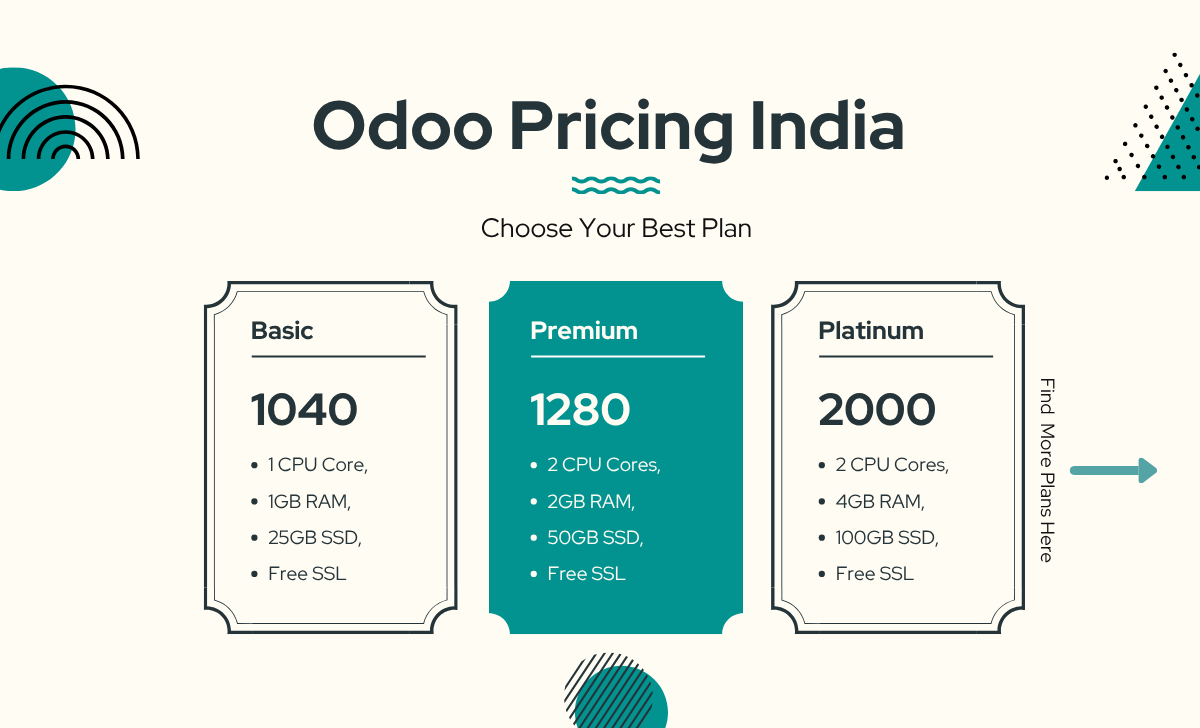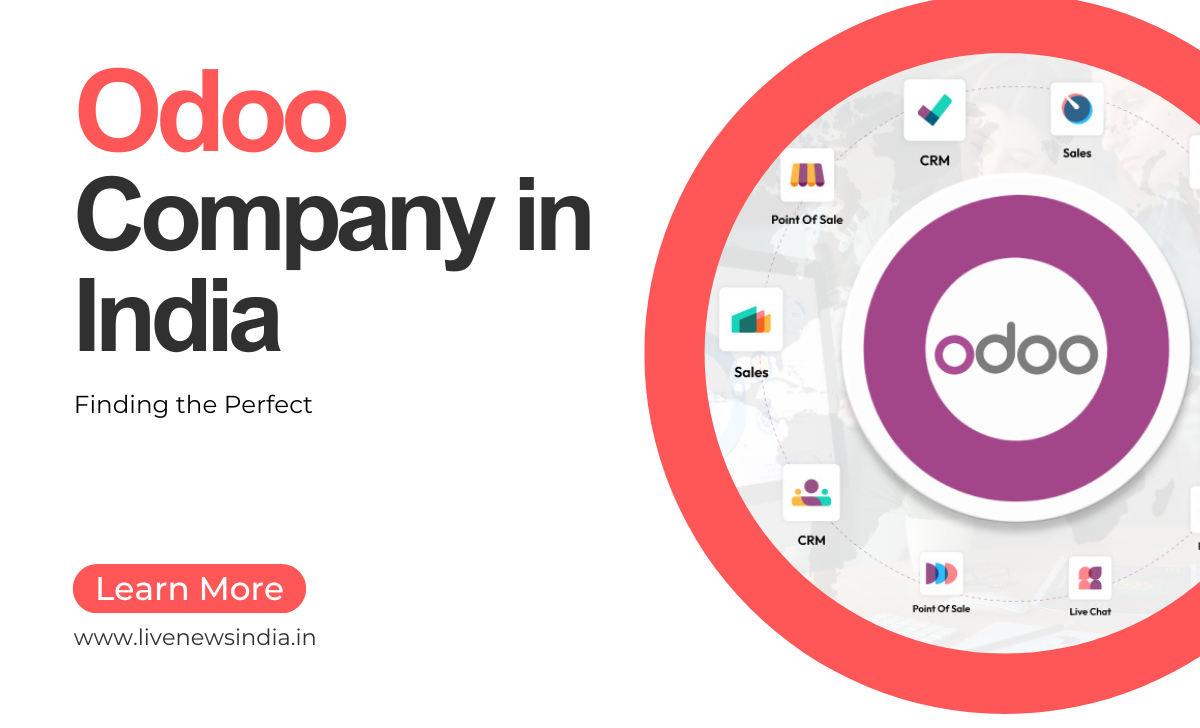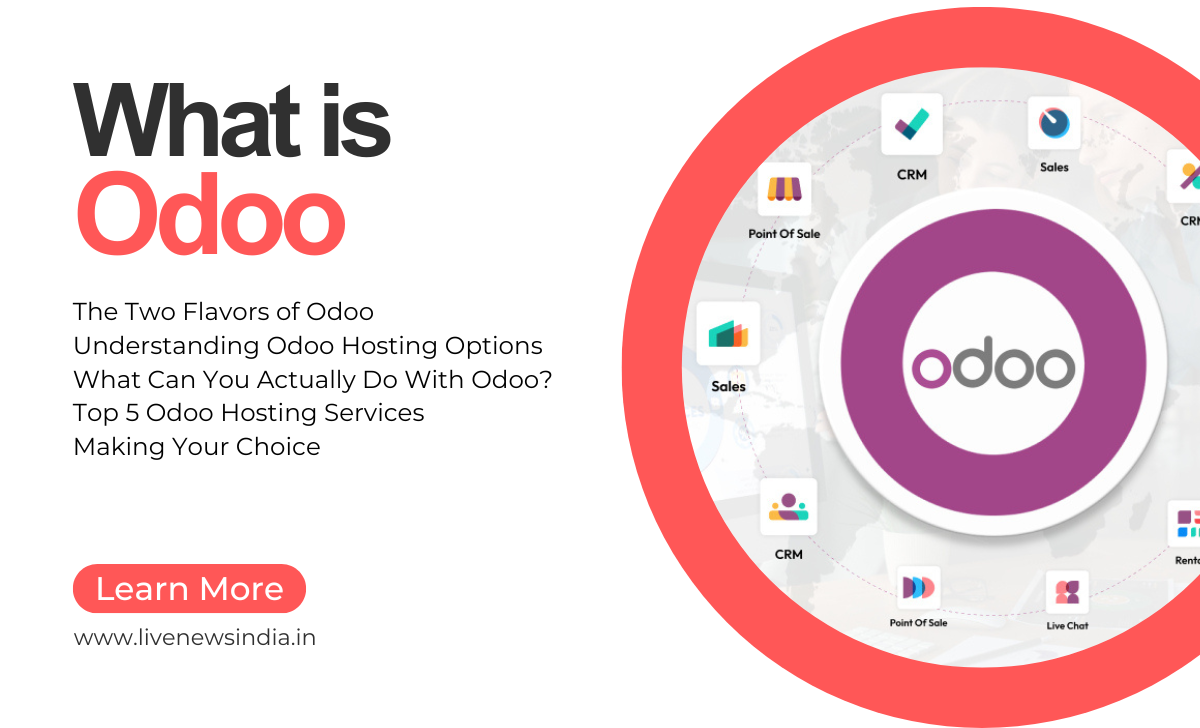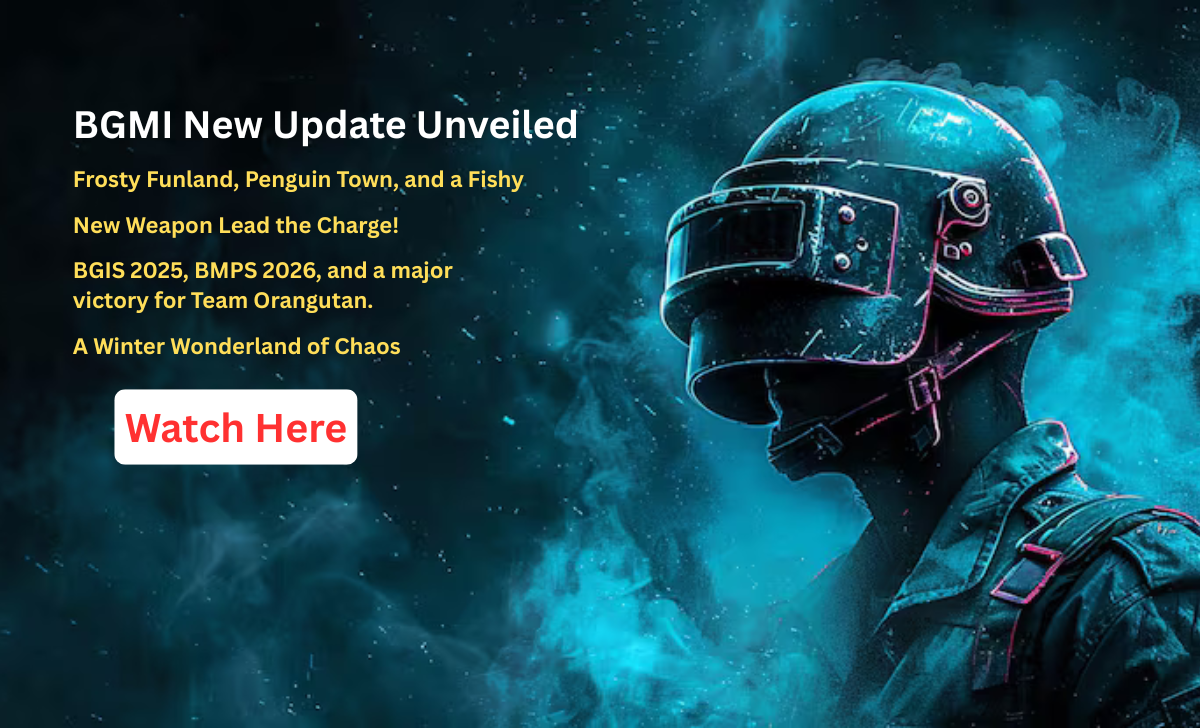How to clear browser cache on android
As you use your Android, your browser collects temporary files and data, called cache. This cache takes up a lot of space and can slow down your browsing.
Clearing your browser cache on Android is easy and can make your browser faster and safer. We’ll show you how to do it in 2026.
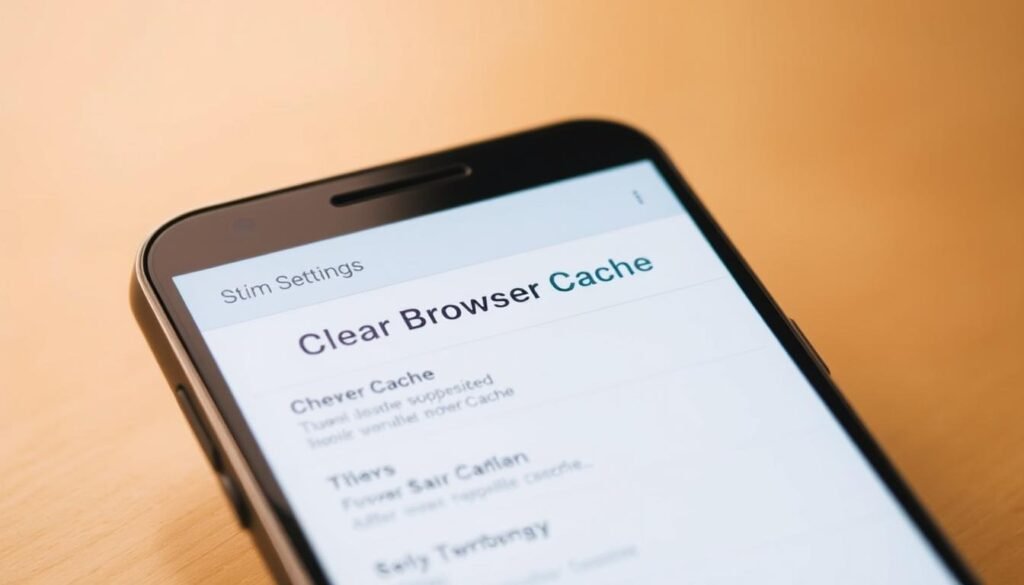
By clearing the cache, you can free up storage space and keep your browser running well. This is key in 2026, with more online content and services needing fast browsing.
What is included in this article
- Clearing browser cache improves browser performance.
- It helps protect your privacy by removing stored data.
- The process is simple and straightforward.
- Regularly clearing cache can help maintain your device’s storage.
- It’s an essential step in maintaining your Android device’s overall health.
Understanding Browser Cache on Android Devices
Your Android device’s browser cache is key to a smooth web experience. It saves data from websites you visit. This makes pages load faster when you go back to them.
What is Browser Cache and How Does It Work?
Browser cache is a spot on your device where your browser saves website data. This includes files, images, and more. It lets your browser load pages quicker by using cached data instead of downloading it again.
Types of Cached Data on Android Browsers
Android browsers cache different types of data to improve your browsing. The main types are:
Temporary Internet Files
These are files from websites, like images and scripts, saved on your device.
Cookies and Site Data
Cookies are small files that track your browsing and preferences on websites.
Form Data and Passwords
Some browsers save form data and passwords. This makes it easier to fill out forms and log in to sites.
| Type of Cached Data | Description |
| Temporary Internet Files | Images, scripts, and other website files stored locally |
| Cookies and Site Data | Small files tracking browsing activities and preferences |
| Form Data and Passwords | Saved information for autofilling forms and logins |
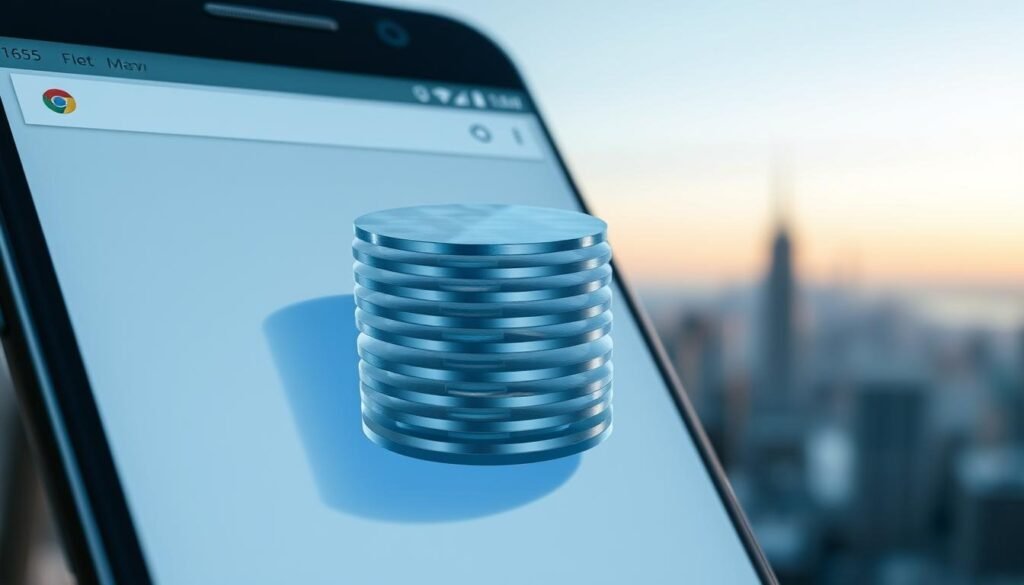
Why Clearing Browser Cache is Important in 2026
In 2026, clearing your browser cache is key for Android users. It keeps your device running smoothly and securely. It’s not just a routine task; it’s vital for your device’s health and your privacy.
Performance Benefits of Regular Cache Clearing
Clearing your browser cache regularly boosts your Android device’s performance. It gets rid of old and unused data. This frees up space and makes your device work better, leading to quicker browsing and better overall performance.
Faster browsing speeds and improved responsiveness are just a couple of the benefits you can expect from regular cache clearing.
Privacy and Security Advantages
Clearing browser cache is also key for your privacy and security. Cached data can hold sensitive info or track your browsing. This is why it’s important to clear it out.
Preventing Tracking Through Cached Data
By clearing your cache, you stop websites and advertisers from tracking you. This helps keep your online activities private.
Protecting Sensitive Information
Regular cache clearing also protects sensitive info in cached files. It lowers the risk of data breaches or unauthorized access.
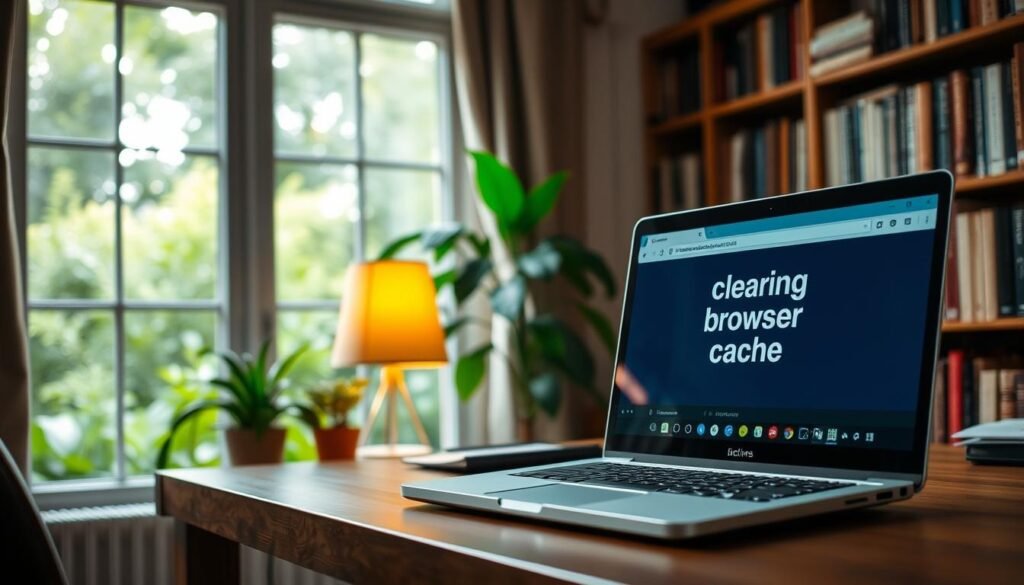
Signs That You Need to Clear Your Browser Cache
There are several signs that your Android browser cache needs clearing. If you notice these issues, it’s time to act. This will keep your browser running smoothly and securely.
Website Loading Issues
Slow or incorrect website loading might mean your cache is outdated or damaged. Clearing the cache can fix this. It makes the browser load the latest web page versions.
Outdated Content Display
Seeing old content on websites? It could be because of cached data. Clearing the cache ensures you see the latest updates.
Increased Storage Usage
Browser storage usage can slow your device. Clearing the cache frees up space. This boosts your device’s performance.
Preparing to Clear Your Browser Cache
Before you clear your browser cache, it’s important to back up your data. You should also know what will be deleted. This way, you won’t lose important information.
Backing Up Important Browsing Data
First, back up your browsing data. This includes saved passwords, autofill information, and site preferences. Most browsers sync your data to your Google account or cloud services. Make sure your browser is synced before you start.
Understanding What Will Be Deleted
Clearing your browser cache removes different types of data. Knowing what will be deleted helps you prepare.
Saved Passwords and Autofill Data
Clearing the cache might delete saved passwords and autofill data. But, if you’ve synced them with your Google account, they’ll come back when you sign in again.
Site Preferences and Settings
Clearing your cache also resets site preferences. This includes notification settings and zoom levels. If you’ve changed these for certain sites, you’ll need to set them up again.
How to Clear Browser Cache on Android 2026: Universal Method
In 2026, Android users can clear their browser cache easily. This method works on all devices. It’s key for keeping your device fast and your browsing smooth.
Using Android System Settings
One way to clear browser cache is through the device’s system settings. This method helps manage data for all apps, including browsers.
Android 17 and 18 Cache Management
For Android 17 or 18, clearing cache is simple. Just go to Settings > Storage > Cached Data. This works for most devices, no matter who made them.
Manufacturer-Specific Settings
Some makers, like Samsung or Google, have special settings for cache. For example, Samsung has a Storage Cleaner feature. It helps get rid of data you don’t need.
Third-Party Cache Cleaning Apps in 2026
Another option is third-party apps for 2026. These apps have cool features for cleaning cache.
Top Rated Cache Cleaners
Here are some of the best apps:
- CCleaner
- Clean Master
- Avast Cleanup
AI-Powered Cache Management Tools
In 2026, AI tools are coming out. They clear cache based on how you use your device. They make your device run better.
Using these methods, Android users can clear their browser cache well. This makes their device run better and their browsing smoother.
Clearing Cache in Google Chrome on Android 2026
Keeping your Android device running smoothly means managing Google Chrome’s cache. This task is easier than you might think. Google Chrome, a favorite among Android users, stores data to make browsing better. But, this data can build up and slow your browser over time.
Step-by-Step Instructions for Chrome
Clearing Google Chrome’s cache on your Android is simple. Just follow these steps:
Basic Cache Clearing
To clear the cache in Google Chrome:
- Open Google Chrome on your Android device.
- Tap the three-dot menu icon in the upper right corner.
- Select “Settings.”
- Tap “Privacy.”
- Choose “Clear browsing data.”
- Select the types of data you want to clear, including cached images and files.
- Tap “Clear data.”
Selective Cache Clearing
For more control over what you clear:
- Follow the steps above to reach the “Clear browsing data” menu.
- Choose the time range for which you want to clear data.
- Select “Cached images and files” along with any other data types you wish to remove.
- Tap “Clear data” to confirm.
Advanced Chrome Cache Settings
Google Chrome offers more than just basic cache clearing. It has advanced settings for better data management.
Site-Specific Cache Management
Chrome lets you manage data from specific websites. To do this:
- Go to “Settings” > “Privacy” > “Site settings.”
- Tap “Storage” or “Cached data” to view site-specific storage.
- You can clear data for individual sites from here.
Chrome’s New Privacy Features in 2026
In 2026, Google Chrome will have even better privacy features. These include better tracking protection and more control over site data. These updates will keep your browsing private and prevent cache data from being a privacy risk.
Clearing Cache in Samsung Internet Browser
To keep your Samsung Internet Browser running smoothly, it’s key to know how to clear its cache. The Samsung Internet Browser offers a great browsing experience. But, it collects cache over time, which can slow it down.
Basic Cache Clearing Method
Clearing the cache in Samsung Internet Browser is easy. You can do it through the browser’s settings or use quick shortcuts for faster access.
Using the Settings Menu
To clear the cache using the settings menu, follow these steps:
- Open the Samsung Internet Browser.
- Tap the menu icon (usually three dots at the bottom right).
- Select “Settings.”
- Scroll down to “Privacy and security.”
- Tap “Clear browsing data.”
- Choose the types of data you want to clear, including cached images and files.
- Confirm by tapping “Clear.”
Quick Cache Clearing Shortcuts
For quicker access, you can use the browser’s shortcuts:
- Tap and hold the refresh button to quickly clear the cache and reload the page.
- Use the “Clear data” option from the app info page in your device’s settings for a more thorough clean.
Using Secret Mode to Prevent Cache Buildup
Samsung Internet Browser’s Secret Mode helps prevent cache buildup. It doesn’t store browsing history or cache.
Configuring Secret Mode Settings
To enable Secret Mode, follow these steps:
- Open the Samsung Internet Browser.
- Tap the menu icon.
- Select “Turn on Secret Mode.”
- Configure the settings as desired, such as blocking pop-ups or tracking.
Automated Secret Mode Cleanup
When you exit Secret Mode, all data from that session is deleted. This includes any cache created.
| Feature | Normal Mode | Secret Mode |
| Browsing History | Saved | Not Saved |
| Cache | Saved | Not Saved |
| Pop-up Blocking | Optional | Configurable |
A tech expert notes, “Using Secret Mode in browsers like Samsung Internet can significantly enhance user privacy. It prevents the accumulation of sensitive data.”
“Incognito mode or private browsing mode doesn’t save your browsing history, cookies, site data, or information entered in forms. But, it doesn’t make you invisible online.”
Clearing Cache in Firefox for Android
To keep your Firefox browser on Android running smoothly, clearing the cache is key. Firefox stores data from websites you visit in its cache. Over time, this data can slow down your browser.
Standard Cache Clearing Process
Clearing the cache in Firefox for Android is easy. You can do this through the browser’s settings.
Using Firefox Settings
To clear the cache, go to Firefox’s settings menu. Then, select “Clear private data.” Here, you can pick what data to clear, like cached images and files.
Firefox’s Cache Management Dashboard
Firefox also has a cache management dashboard. It lets you see what’s stored and choose what to clear. This feature helps you control your browser’s storage better.
Enhanced Tracking Protection Settings
Firefox has enhanced tracking protection. It helps reduce data collected by trackers. This improves privacy and can also reduce cached data.
Custom Privacy Settings
You can adjust your privacy settings in Firefox. You can block trackers and limit data stored by websites. This is in the privacy settings section.
Firefox’s 2026 Privacy Features
In 2026, Firefox will improve its privacy features. This includes better tracker blocking and clearer data handling practices.
| Cache Clearing Method | Description | Benefits |
| Using Firefox Settings | Clear private data through settings menu | Easy to use, customizable |
| Cache Management Dashboard | View and manage cached data | More control over stored data |
| Enhanced Tracking Protection | Block trackers and limit data storage | Improved privacy, reduced cache |
Clearing Cache in Opera Browser
Opera Browser has tools to clear cache, keeping your browsing fast. Clearing cache removes temporary files and data. This frees up space and fixes problems with old or bad cache.
Opera’s Built-in Cache Cleaner
Opera’s cache cleaner is easy to use. To find it, go to Opera’s settings.
Accessing Opera’s Privacy Settings
To clear cache, open Opera and go to Settings. Look for the Privacy & security section. There, you can manage your data.
Using Opera’s One-Tap Cleanup
Opera has a one-tap cleanup feature. It clears your data, including cache, with one click. It’s great for keeping your browser fast without complex settings.
Using Opera’s Data Saving Features
Opera is known for saving data. It has features like Opera Turbo Mode and smart cache management.
Opera Turbo Mode in 2026
Opera Turbo Mode shrinks web pages. This cuts down data transfer and cache size. It’s good for those with small data plans or slow internet.
Opera’s smart cache management optimizes cache use. It keeps your browser running smoothly without needing manual help. This makes browsing seamless.
Using these features, Opera users get a quicker, better browsing experience. Clearing cache and using data-saving tools boosts your browsing speed.
Automating Browser Cache Clearing on Android
Android users can make browsing faster by automating cache clearing. This saves time and keeps your device running smoothly. It also helps keep your storage free for other important files.
Scheduling Regular Cache Cleanups
You can set up regular cache cleanups using built-in tools or third-party apps. This keeps your browser cache tidy and your device running well.
Using Built-in Scheduler Features
Some Android browsers have built-in schedulers for cache clearing. You can choose when and how often to clear the cache. Check your browser’s settings to see if this is an option.
Third-Party Automation Apps
If your browser doesn’t have a scheduler, third-party apps can help. Apps like CCleaner or Automate let you set up cache clearing schedules. They offer flexibility and customization.
Best Apps for Automated Cache Management in 2026
There are many apps for managing cache automatically. Each has its own special features. Here’s a look at some popular ones:
| App Name | Key Features | Compatibility |
| CCleaner | Cache clearing, storage analysis | Android 6.0+ |
| Automate | Customizable automation, cache clearing | Android 7.0+ |
| Cache Cleaner | One-tap cache clearing, scheduling | Android 5.0+ |
AI-Driven Cache Optimization
Some apps use AI to clear cache based on how you use your device. They figure out when to clear cache for the best performance. This means you don’t have to do it yourself.
Battery-Friendly Cache Cleaners
Battery-friendly cache cleaners aim to save battery while clearing cache. They’re great for keeping your device running well without using up too much battery.
Troubleshooting Cache-Related Issues
If clearing the cache doesn’t fix your browser problems, it’s time to look closer. The issue might not be with the cache but with other things affecting your browser.
When Cache Clearing Doesn’t Solve the Problem
Clearing the cache is a common fix, but it’s not always enough. If you’re facing issues, consider these possible causes:
- Outdated browser versions
- Conflicting browser extensions
- System software issues
Browser-Specific Troubleshooting
Different browsers handle cache and data in their own ways. For example, Google Chrome has special cache settings for better performance.
Hardware vs. Software Cache Issues
At times, the problem is not with the browser but with your device’s hardware or system. Checking your device’s storage and RAM can help figure out if hardware is the issue.
Advanced Solutions for Persistent Cache Problems
If simple fixes don’t work, there are more steps you can take. These include reinstalling your browser or managing system-level cache.
Browser Reinstallation
Reinstalling your browser can often solve ongoing problems. This removes all cached data, cookies, and settings, giving you a fresh start.
System-Level Cache Management
Managing system-level cache can boost your device’s performance. This means clearing cache for all apps and sometimes wiping the system cache.
By trying these advanced steps, you can tackle cache issues that simple clearing can’t solve. Keeping your browser and device in top shape is key for the best performance.
Article Summery
Clearing your browser cache on Android devices is easy and helps a lot. It makes your phone faster, keeps your data safe, and fixes website problems. This guide shows you how to do it for browsers like Google Chrome and Firefox.
Clearing your cache often stops old data from slowing you down. It also cuts down on errors. You can even use apps or browser features to do it automatically.
Make clearing your cache a regular thing to keep your Android browser running well in 2026. It keeps your browsing fresh and fast. By learning how to clear browser cache on Android 2026, you can manage your data better and enjoy a smoother experience.
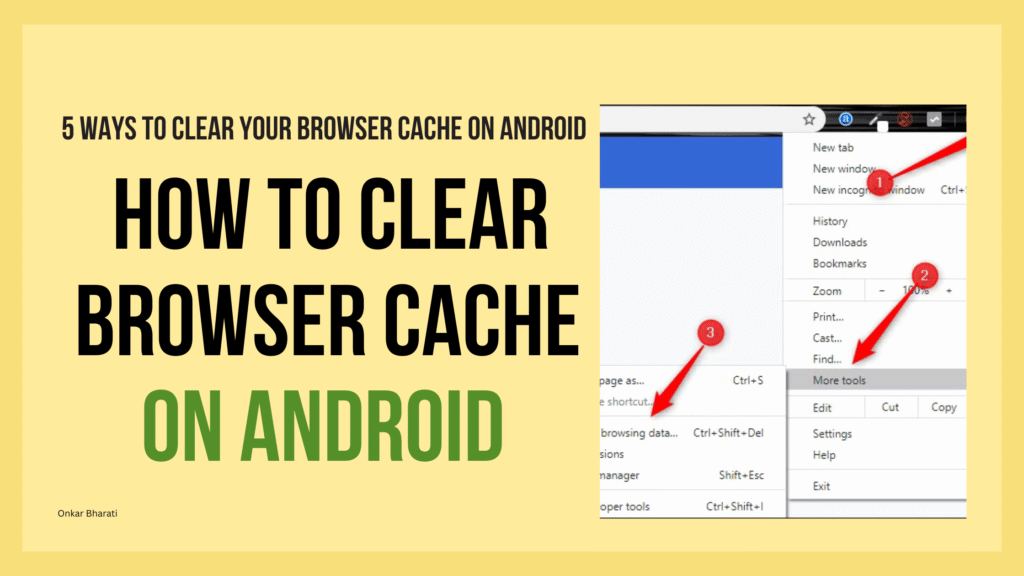
FAQ
What is browser cache, and why is it necessary to clear it?
Browser cache stores data from websites you visit. It makes websites load faster when you go back. Clearing it removes old or bad data, saves space, and boosts privacy.
How often should I clear my browser cache on Android?
Clearing browser cache depends on how often you use your browser. If websites load slow or show old content, clear it. Some people clear it weekly or monthly.
Will clearing browser cache log me out of websites?
Clearing browser cache might log you out of some sites. This happens because it removes cookies and site data. It varies by browser and what data is cleared.
Can I selectively clear cache for specific websites or data types?
Yes, some browsers like Google Chrome let you choose what to clear. You can pick websites, cookies, history, or saved passwords.
Are there any third-party apps that can help manage browser cache on Android?
Yes, apps like CCleaner, Cache Cleaner, and AVG Cleaner can manage browser cache. They can clear cache automatically and clean your device more.
How do I clear browser cache on Android using the device’s settings?
To clear cache in Android settings, go to Settings > Storage > Internal Storage (or Storage Used by Apps) > Apps (or Applications). Pick the browser app and choose “Clear Cache” or “Clear Data.”
What is the difference between clearing cache and clearing data?
Clearing cache removes temporary data. Clearing data deletes all app data, including passwords, bookmarks, and history. It resets the app to its original state.
Can clearing browser cache improve my device’s performance?
Yes, clearing browser cache can make your device run better. It removes bad data, frees up space, and reduces device load.
How do I automate browser cache clearing on Android?
Use apps like CCleaner or Cache Cleaner to automate cache clearing. They offer scheduling. Some browsers also have settings for automated cache management.
Will clearing browser cache affect my saved passwords or autofill data?
Clearing browser cache usually doesn’t touch saved passwords or autofill data. But it depends on the browser and what’s being cleared. Always back up important data before clearing.
This is the information about how to clear browser cache on Android from our end. I thought you would like that information. Share those who want to know about How To Clear Browser Cache On Android
Want to explore the article like this visit our technology category.
Article End Here