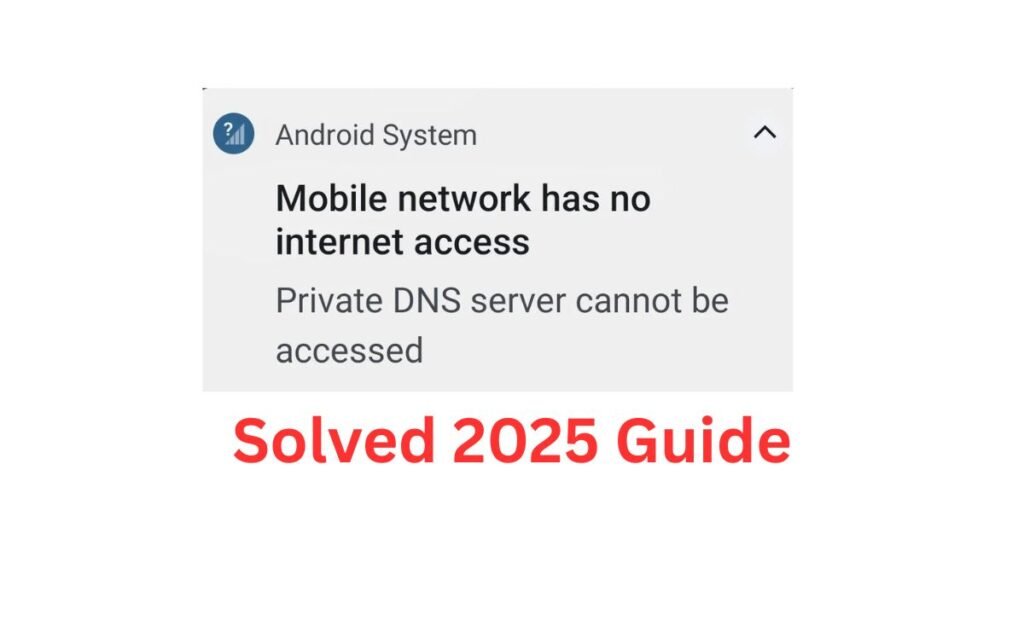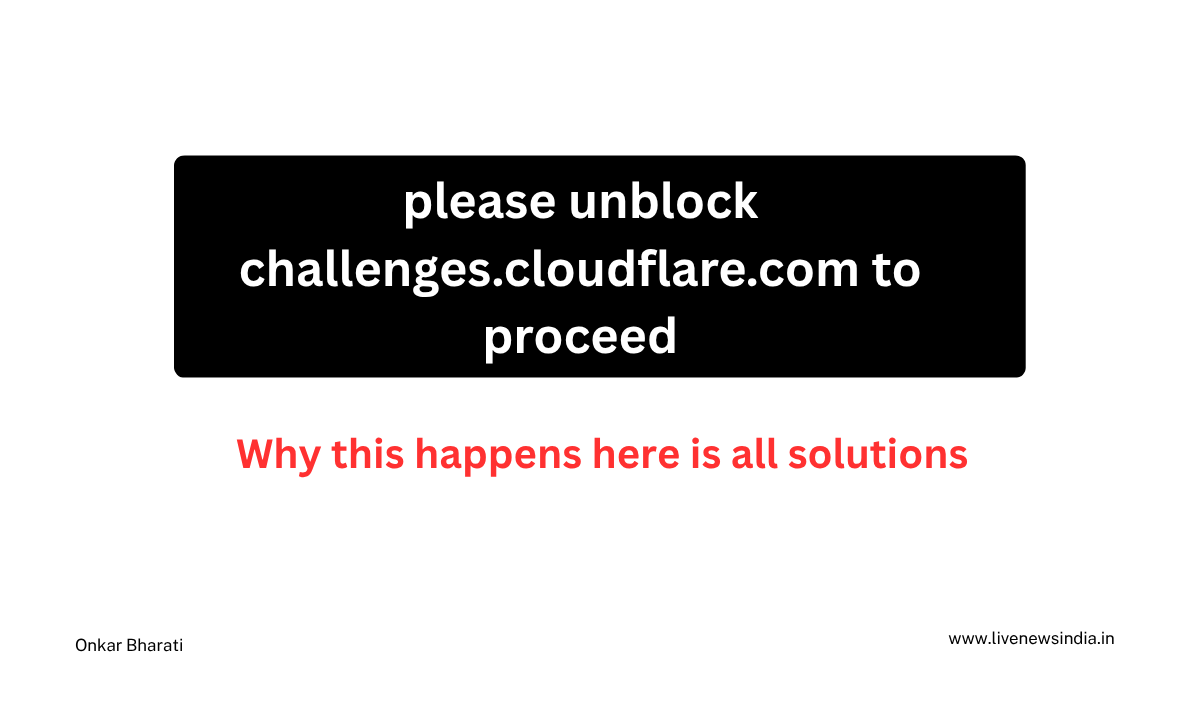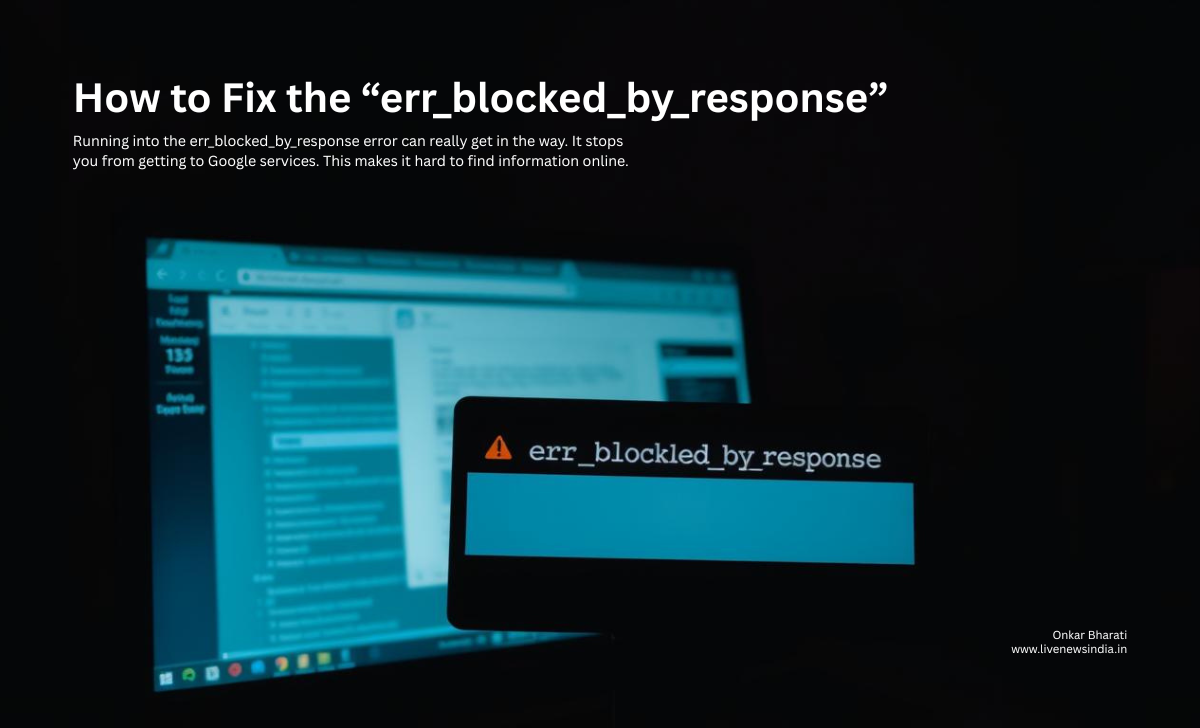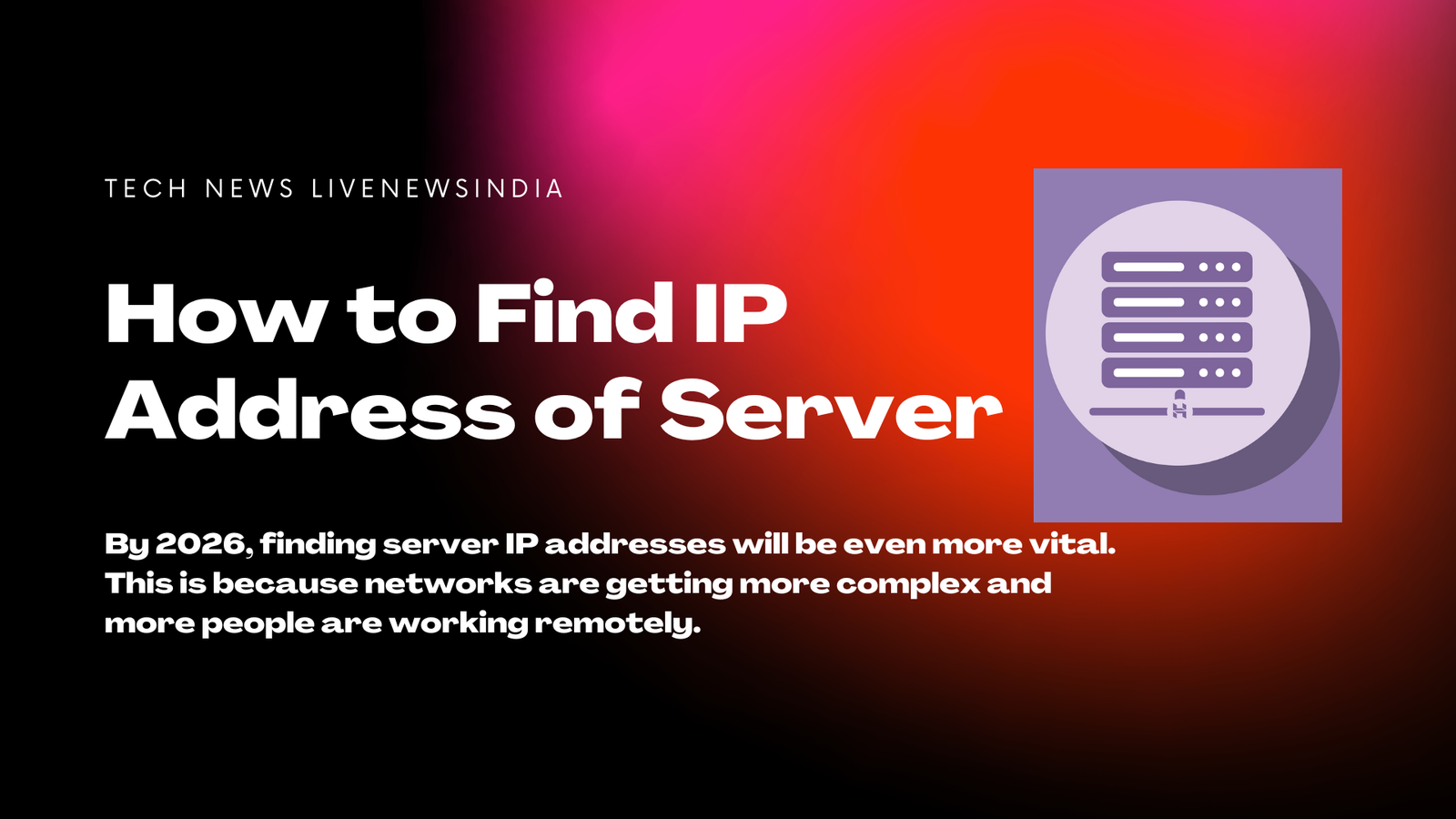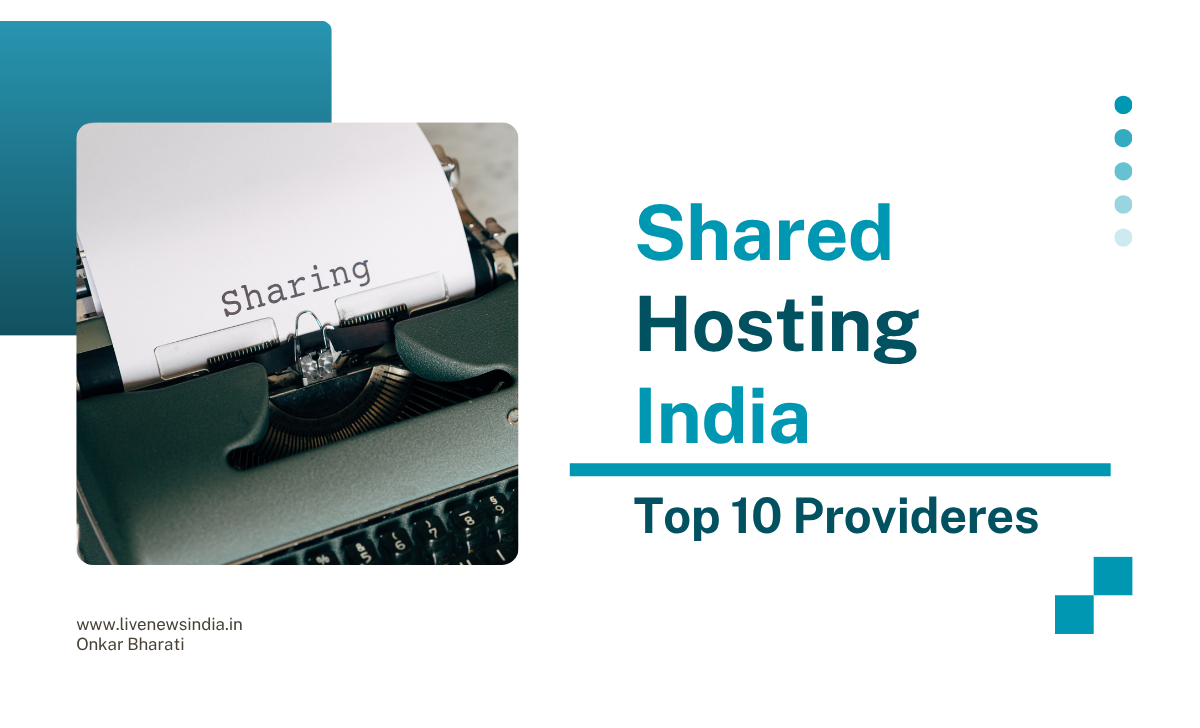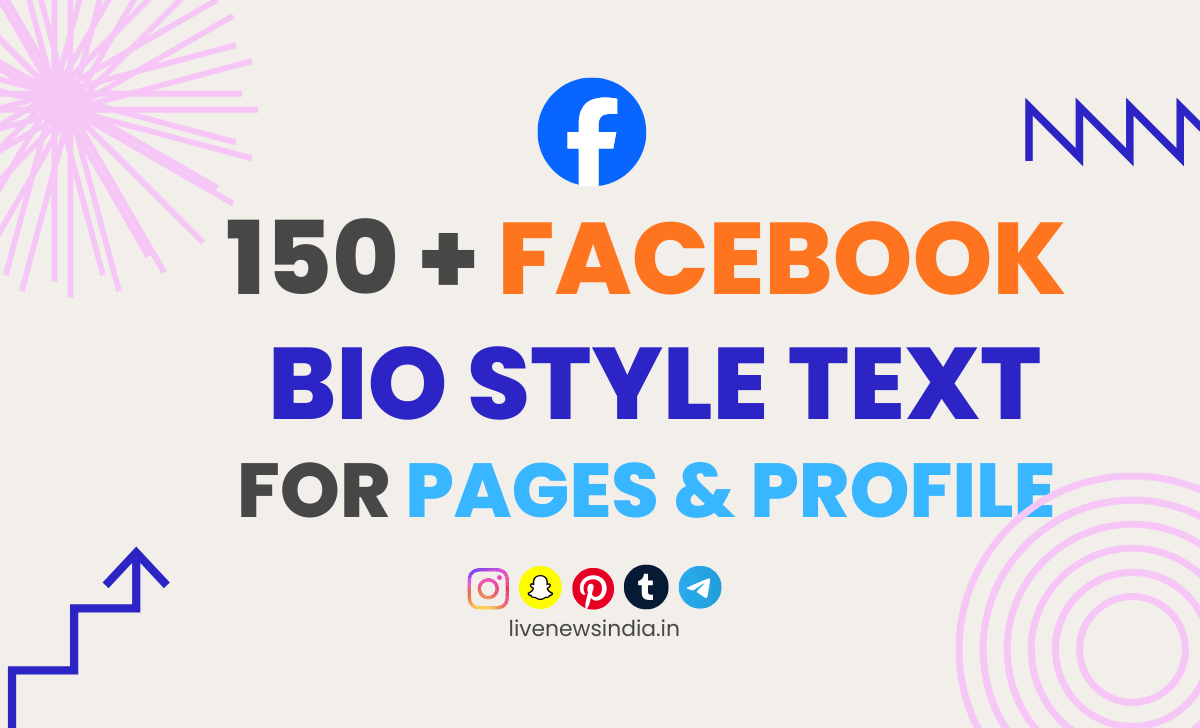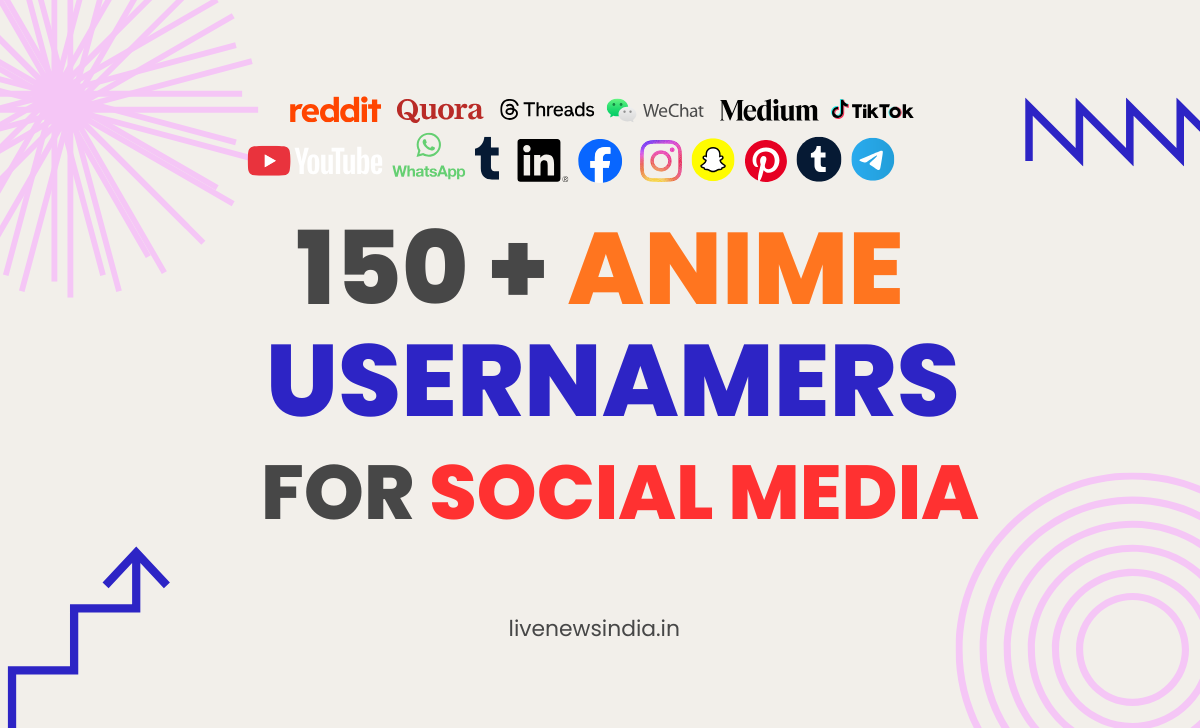Private DNS Server Cannot Be Accessed Issue?
Here is the step-by-step guide, How Do You Solve the “Private DNS Server Cannot Be Accessed” Issue ?
Encountering issues with a private DNS server can be frustrating, especially when it’s not accessible. A private DNS server is crucial for secure and private browsing, but when it cannot be accessed, it disrupts the entire browsing experience.
The “Private DNS Server Cannot Be Accessed” issue is a common problem that many users face. This issue can arise due to various reasons, including configuration errors, network issues, or server downtime.
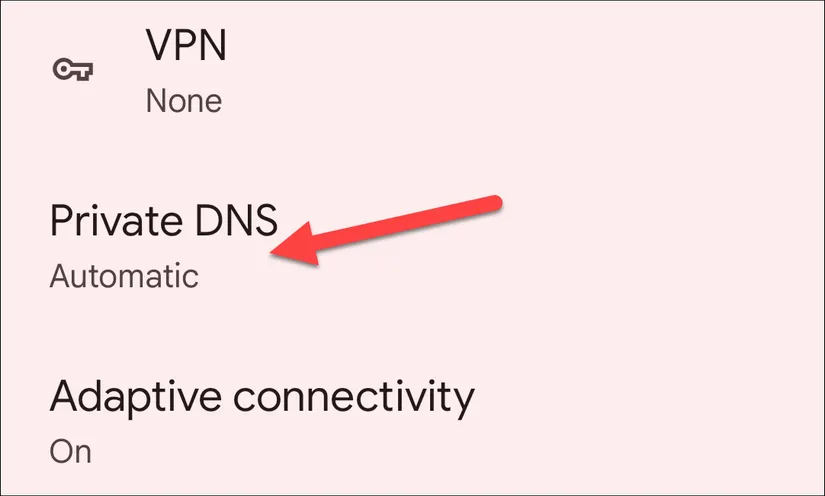
Troubleshooting this issue requires a systematic approach, and this article aims to guide you through the steps to resolve it on various devices.
Key Points
- Understand the causes of the “Private DNS Server Cannot Be Accessed” issue.
- Learn troubleshooting steps for different devices.
- Discover solutions to resolve the issue.
- Implement preventive measures to avoid future occurrences.
- Enhance your understanding of private DNS servers and their importance.
Understanding Private DNS and the “Cannot Be Accessed” Error
To tackle the ‘Private DNS Server Cannot Be Accessed’ issue, it’s crucial to first understand what a private DNS server is and its significance in network configurations. A private DNS server is a DNS resolver that is not publicly accessible, typically used within organizations to manage internal DNS queries, enhance security, and improve network performance.
What is a Private DNS Server?
A private DNS server is designed to provide a layer of security and privacy by not exposing DNS queries to the public internet. This setup is particularly useful for organizations that require control over their DNS infrastructure. By using a private DNS server, companies can filter out malicious websites, reduce the risk of DNS-based attacks, and improve overall network reliability.
The configuration of a private DNS server involves setting up a DNS resolver that is accessible only within the organization’s network. This can be achieved through various DNS server software solutions available in the market.

Common Scenarios When This Error Occurs
The ‘Private DNS Server Cannot Be Accessed’ error can occur due to several reasons. One common scenario is when there are network connectivity issues, preventing devices from reaching the private DNS server. Another scenario is when the DNS server is not properly configured, leading to resolution failures.
Additionally, this error can arise when there’s a conflict between the private DNS server and other network services, such as VPNs or proxy servers, which can interfere with DNS queries. Understanding these scenarios is crucial for diagnosing and resolving the issue effectively.
Common Causes of the “Private DNS Server Cannot Be Accessed” Issue
Understanding the root causes of the “Private DNS Server Cannot Be Accessed” issue is crucial for effective troubleshooting. This error can arise from a variety of sources, making it essential to identify the specific cause to apply the appropriate fix.
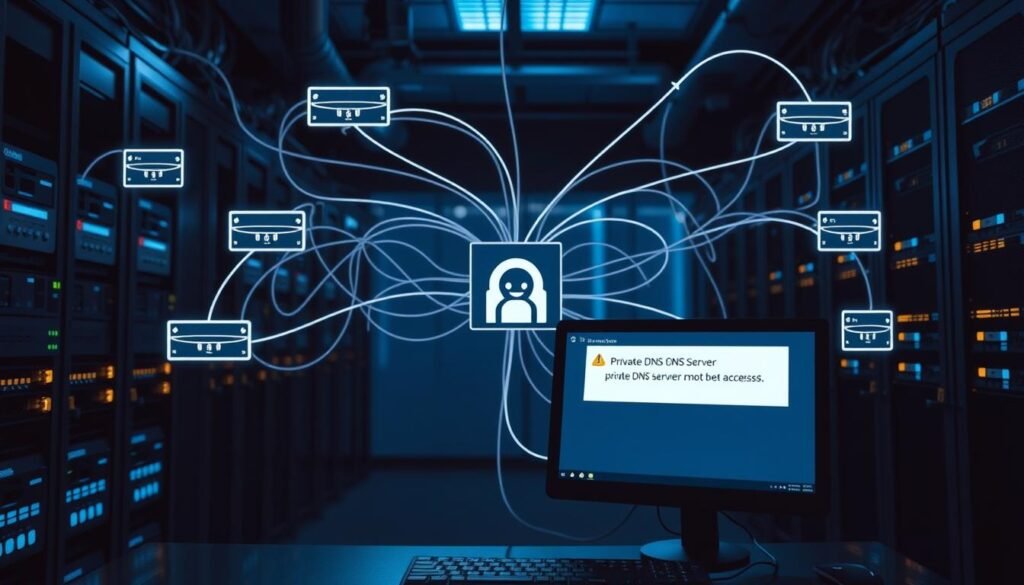
Network Connectivity Problems
One of the primary reasons for the “Private DNS Server Cannot Be Accessed” error is network connectivity issues. This can include a weak internet connection, network congestion, or outages. Ensuring a stable internet connection is the first step in troubleshooting this error. Network connectivity problems can often be resolved by restarting your router or checking your internet service provider’s status.
Incorrect DNS Configuration
Another common cause is incorrect DNS configuration. If the DNS settings on your device are not configured correctly, it can lead to the inability to access the private DNS server. This might involve manually setting DNS server addresses or ensuring that the DNS server you are trying to access is correctly specified.
Software Conflicts and Bugs
Software conflicts or bugs can also trigger this error. For instance, a VPN or firewall might be interfering with your DNS requests, or there could be a bug in the operating system or network management software. Identifying and resolving software conflicts is crucial in such cases.
Hardware-Related Issues
Lastly, hardware-related issues, such as a faulty router or network card, can cause the “Private DNS Server Cannot Be Accessed” error. In such cases, hardware troubleshooting or replacement might be necessary.
By understanding these common causes, users can take the first step towards resolving the “Private DNS Server Cannot Be Accessed” issue. Whether it’s a network connectivity problem, incorrect DNS configuration, software conflict, or hardware issue, identifying the root cause is key to finding a solution.
Initial Troubleshooting Steps
When faced with the ‘Private DNS Server Cannot Be Accessed’ issue, it’s essential to start with basic troubleshooting steps. These initial measures can help identify and potentially resolve the problem, saving time and effort in the long run.
Checking Your Internet Connection
The first step in troubleshooting is to ensure that your internet connection is stable. A disrupted or slow internet connection can often be the culprit behind DNS-related issues. Check if other devices on the same network are experiencing similar problems. If so, the issue might be with your internet service provider or your router.
Verify your internet connection by checking the lights on your router or modem. If you’re using Wi-Fi, try moving closer to the router or switching to a wired connection to rule out wireless interference.
Restarting Your Network Devices
Sometimes, simply restarting your network devices can resolve connectivity issues. This includes your router, modem, and any other network equipment. Power cycling these devices can clear out temporary glitches and refresh your connection.
- Turn off your router and modem.
- Wait for 30 seconds.
- Turn them back on.
This simple step can often resolve the ‘Private DNS Server Cannot Be Accessed’ issue.
Verifying DNS Settings
Incorrect DNS settings can lead to the ‘Private DNS Server Cannot Be Accessed’ error. To verify your DNS settings:
- Check your device’s network settings.
- Ensure that the DNS server addresses are correctly configured.
- If you’re using a static IP address, confirm that the DNS settings are correct.
As
“DNS is a critical component of internet infrastructure, and misconfiguring it can lead to accessibility issues.”
, it’s crucial to double-check these settings.
Disabling VPN or Proxy Services
VPN or proxy services can sometimes interfere with your DNS settings, leading to access issues. Try disabling these services temporarily to see if it resolves the problem.
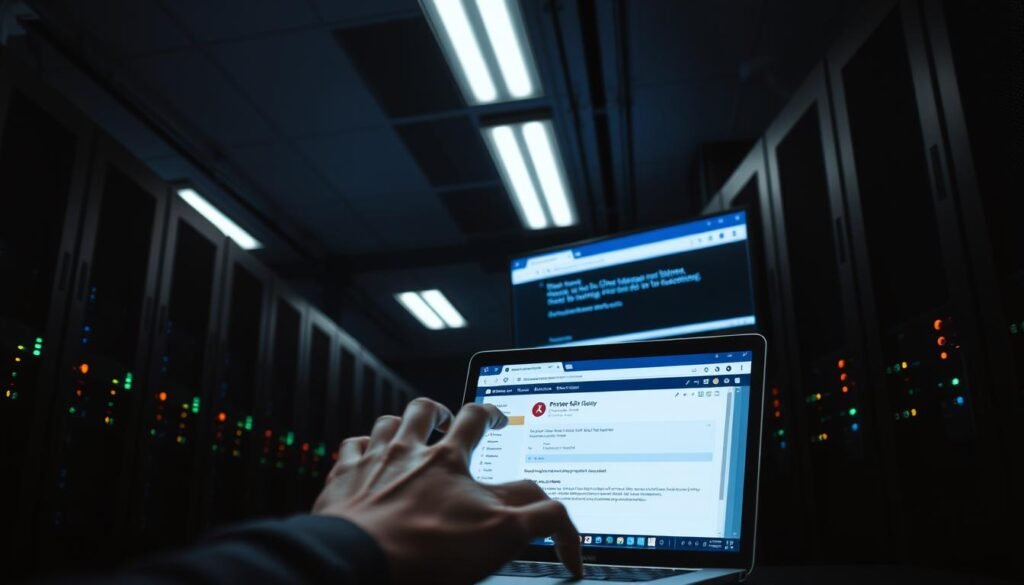
If disabling VPN or proxy services solves the issue, you may need to reconfigure these services or contact their support for further assistance.
How Do You Solve the “Private DNS Server Cannot Be Accessed” Issue on Android Devices?
Resolving the “Private DNS Server Cannot Be Accessed” error on Android devices requires a systematic approach. Android users often encounter this issue due to various reasons, including misconfigured DNS settings or network connectivity problems.
To address this issue, it’s essential to understand the steps involved in configuring and troubleshooting DNS settings on Android devices. The following sections will guide you through accessing DNS settings, changing private DNS settings, clearing DNS cache, and troubleshooting Android-specific DNS problems.
Accessing DNS Settings on Android
To access DNS settings on your Android device, follow these steps:
- Go to your device’s Settings app.
- Select Network & internet or Connections, depending on your device.
- Tap on Advanced or Private DNS.
- You will see the current DNS settings, including the private DNS provider hostname.
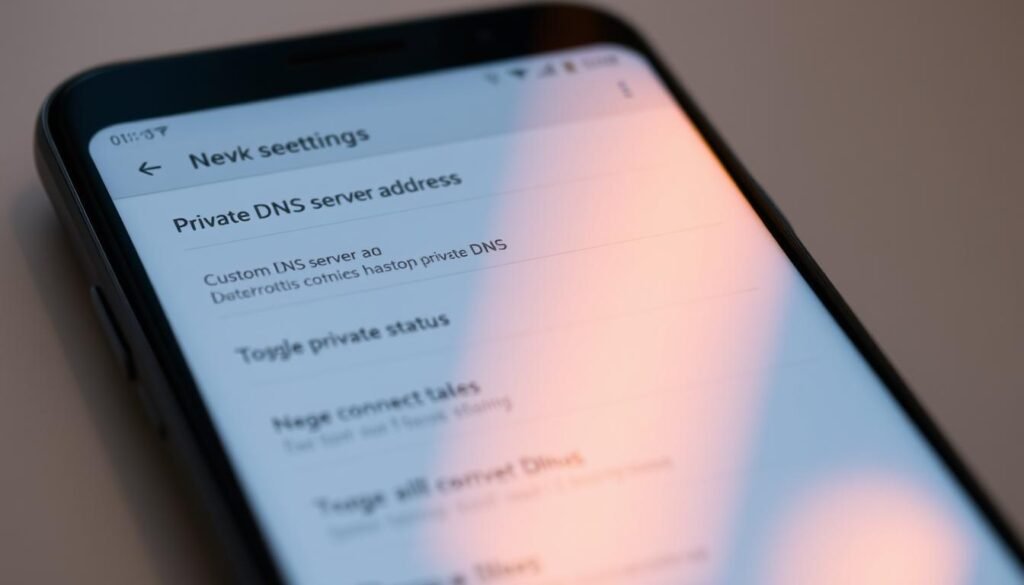
Changing Private DNS Settings
Changing your private DNS settings can help resolve connectivity issues. To do this:
- Follow the steps to access DNS settings.
- Tap on Private DNS and select Private DNS provider hostname.
- Enter the hostname of your preferred DNS provider.
- Save your changes.
Clearing DNS Cache on Android
Clearing the DNS cache can resolve issues related to outdated DNS records. To clear the DNS cache on Android:
- Open your device’s Settings app.
- Go to Apps or Application manager.
- Find the DNS cache or relevant app and clear its data.
Troubleshooting Android-Specific DNS Problems
If you’re still experiencing issues, consider the following troubleshooting steps:
| Issue | Solution |
|---|---|
| DNS resolution failure | Check your DNS provider’s status or switch to a different DNS. |
| Network connectivity issues | Restart your router or check your internet connection. |
| App-specific DNS issues | Clear the app’s data or uninstall and reinstall it. |
By following these steps, you can effectively troubleshoot and resolve the “Private DNS Server Cannot Be Accessed” issue on your Android device.
Fixing Private DNS Issues on Windows Computers
Resolving private DNS server issues on Windows computers can be achieved through a series of straightforward steps. Windows users often encounter DNS-related problems, but these can be mitigated by adjusting network settings, configuring DNS servers manually, and utilizing built-in diagnostic tools.
Accessing Network Settings in Windows
To begin troubleshooting, you need to access your network settings. This can be done by navigating to the Control Panel, selecting “Network and Internet,” and then clicking on “Network and Sharing Center.” From there, you can change adapter settings to access your network connections.
Step-by-Step Instructions:
- Open the Control Panel.
- Go to “Network and Internet.”
- Click on “Network and Sharing Centre.”
- Select “Change adapter settings.”
Configuring DNS Servers Manually
Configuring DNS servers manually can help resolve the “private DNS server cannot be accessed” issue. To do this, you need to access your network adapter properties and input the preferred DNS server addresses.
Manual DNS Configuration:
- Go to your network connections.
- Right-click on your active network connection and select “Properties.”
- Select “Internet Protocol Version 4 (TCP/IPv4)” or “Internet Protocol Version 6 (TCP/IPv6)” depending on your network configuration.
- Click “Properties” and then select “Use the following DNS server addresses.”
- Enter the preferred and alternate DNS server addresses.
Here’s a comparison of popular public DNS services:
| DNS Service | Primary DNS | Secondary DNS |
|---|---|---|
| Google Public DNS | 8.8.8.8 | 8.8.4.4 |
| Cloudflare DNS | 1.1.1.1 | 1.0.0.1 |
Flushing DNS Cache in Windows
Flushing the DNS cache can resolve issues related to outdated or corrupted DNS records. To flush the DNS cache, you need to use the Command Prompt.
Flushing DNS Cache:
- Open Command Prompt as Administrator.
- Type ipconfig /flushdns and press Enter.
Using Windows Network Diagnostics
Windows Network Diagnostics is a built-in tool that can automatically detect and fix common network problems. To use it, right-click on your network icon in the system tray and select “Troubleshoot problems.”
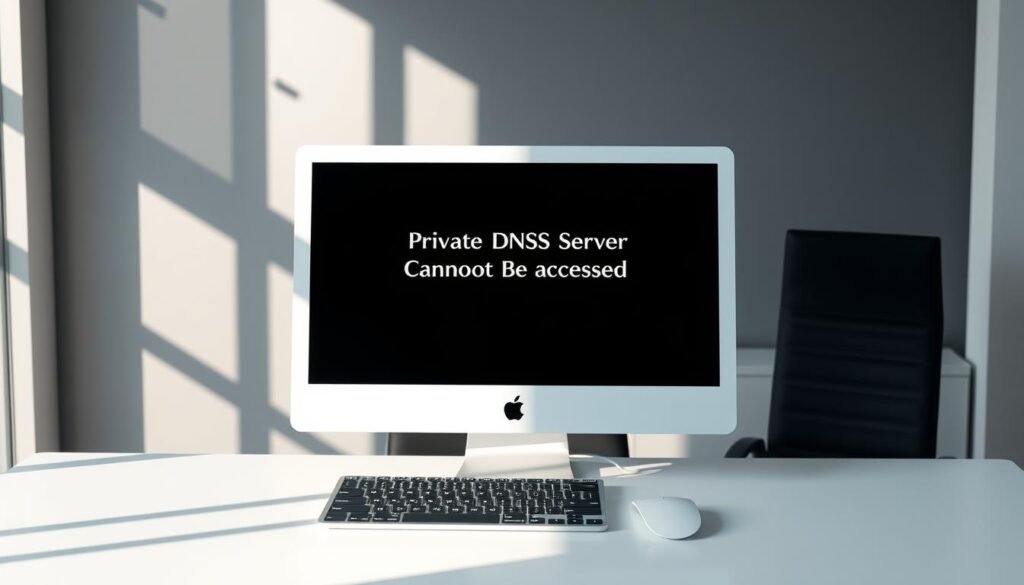
By following these steps, you can effectively troubleshoot and resolve private DNS issues on your Windows computer.
Resolving Private DNS Problems on Mac and iOS Devices
Configuring and troubleshooting private DNS settings on Mac and iOS devices is crucial for maintaining a stable and secure internet connection. Apple device users often encounter issues with private DNS servers, but these can be resolved with the right steps.
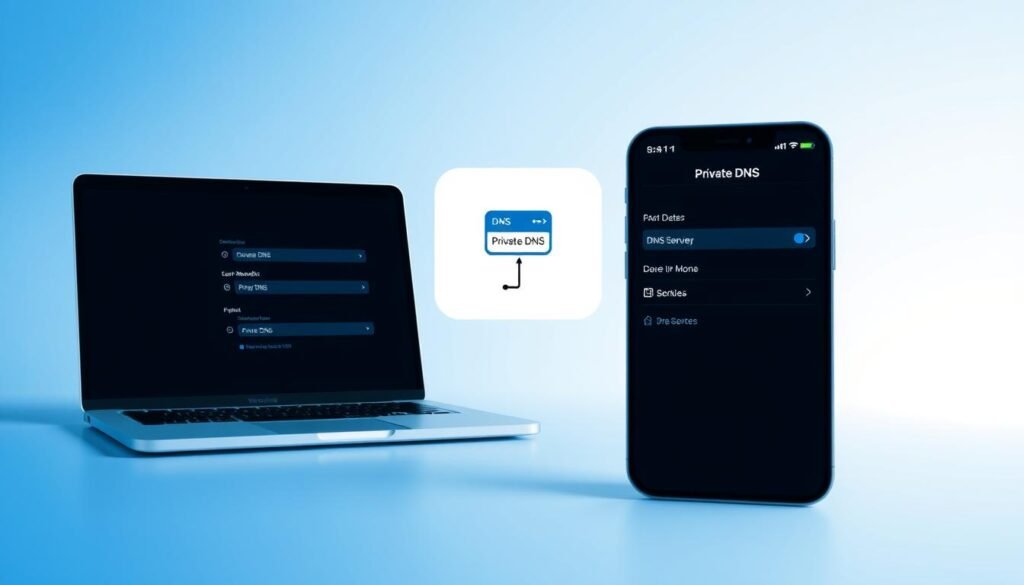
Configuring DNS on Mac Systems
To configure DNS on a Mac, start by going to System Preferences and selecting the network adapter you’re using. Click on ‘Advanced’ and then navigate to the DNS tab. Here, you can add or modify DNS servers as needed. It’s essential to ensure that the DNS servers you’re using are reliable and compatible with your network.
Fixing DNS Issues on iPhone and iPad
For iOS devices, DNS configuration is typically managed through the device’s settings. Go to Settings > Wi-Fi, and then select the Wi-Fi network you’re connected to. Tap on ‘Configure DNS’ and choose ‘Manual’ to add or modify DNS servers. This can help resolve issues related to private DNS server access.
Resetting Network Settings on Apple Devices
Sometimes, resetting network settings can resolve persistent DNS issues. On both Mac and iOS devices, this can be done by going to the respective settings menus. On iOS, go to Settings > General > Reset, and choose ‘Reset Network Settings.’ On Mac, this involves removing network configuration files, which requires using the Terminal.
Using Terminal Commands for DNS Troubleshooting on Mac
Mac users can utilize Terminal commands to troubleshoot DNS issues. Commands like dig and nslookup can help diagnose DNS resolution problems. For example, using dig +short yourdomain.com can quickly show if DNS resolution is working correctly.
By following these steps, Apple device users can effectively resolve private DNS server access issues and maintain a stable internet connection.
Advanced Troubleshooting Techniques
When basic troubleshooting steps fail to resolve the ‘Private DNS Server Cannot Be Accessed’ issue, it’s time to delve into advanced techniques. Advanced troubleshooting is crucial for identifying and resolving complex DNS-related problems.

Using Command Line Tools to Diagnose DNS Issues
Command line tools offer a powerful way to diagnose and troubleshoot DNS issues. Tools like nslookup and dig can provide detailed information about DNS records and help identify configuration problems. For instance, using nslookup, you can query DNS servers to check if they are responding correctly.
Third-Party DNS Diagnostic Tools
In addition to command line tools, third-party DNS diagnostic tools can offer comprehensive insights into DNS configurations. These tools can help detect issues such as DNS propagation delays, misconfigured DNS records, and DNS server outages. Utilizing these tools can streamline the troubleshooting process.
Checking for DNS Server Outages
Sometimes, the issue may not be with your configuration but with the DNS server itself. Checking if the DNS server is experiencing an outage is a critical step. You can do this by visiting the service provider’s status page or using third-party monitoring tools to check the server’s availability.
Implementing Alternative DNS Servers
If your current DNS server is consistently problematic, switching to an alternative DNS server can be a viable solution. Several public DNS services, such as Google DNS and Cloudflare DNS, offer reliable and fast DNS resolution. Configuring your device to use these services can sometimes resolve the ‘Private DNS Server Cannot Be Accessed’ issue.
By employing these advanced troubleshooting techniques, you can effectively diagnose and resolve complex DNS issues, ensuring a stable and secure internet connection.
Preventing Future Private DNS Server Access Issues
Ensuring your private DNS server remains accessible involves adopting best practices for network maintenance and DNS configuration. By being proactive, you can significantly reduce the likelihood of encountering the “private DNS server cannot be accessed” issue.
Regular Network Maintenance Practices
Regular network maintenance is crucial for preventing DNS access issues. This includes routinely updating your network devices’ firmware to ensure you have the latest security patches and performance improvements. Additionally, monitoring your network for unusual activity can help identify potential problems before they escalate. It’s also beneficial to periodically review your network configuration to ensure it remains optimal for your needs.
Recommended DNS Configuration Settings
Configuring your DNS settings correctly is vital for maintaining access to your private DNS server. It’s recommended to use a static IP address for your DNS server to avoid conflicts that can arise from dynamic IP changes. Furthermore, setting up DNSSEC can enhance the security of your DNS, protecting against spoofing and other attacks.
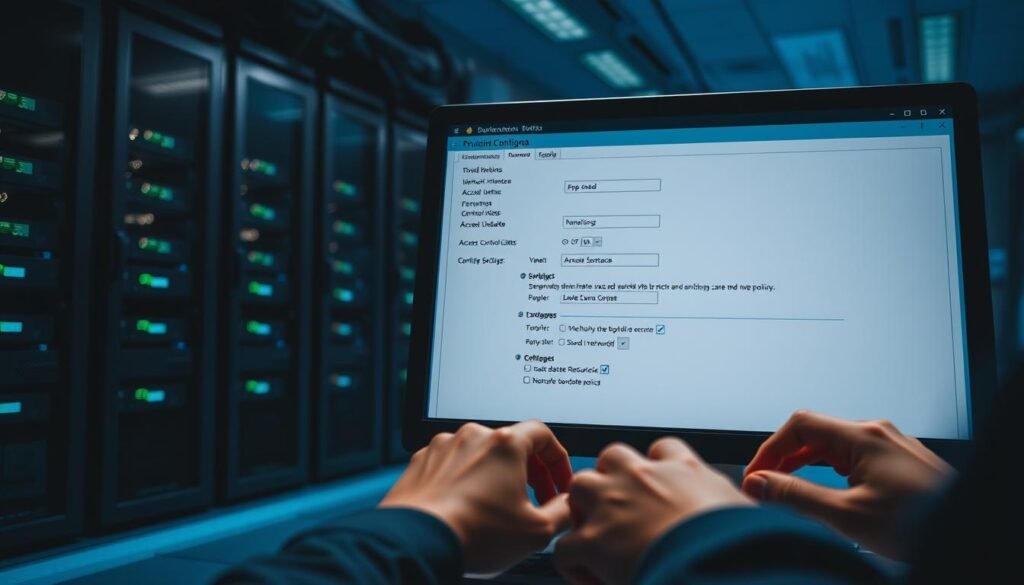
Ensuring that your DNS configuration is both secure and stable is key to preventing access issues.
Important Notes: Conclusion
Resolving the “private DNS server cannot be accessed” issue is crucial for maintaining a stable and secure internet connection. Throughout this article, we have explored various steps and solutions to address this problem across different devices and operating systems.
Understanding and correctly configuring private DNS servers is essential for troubleshooting and preventing such issues. By following the steps outlined in the previous sections, users can identify and resolve configuration problems, network connectivity issues, and software conflicts that may be causing the error.
Implementing the recommended DNS configuration settings and performing regular network maintenance can significantly reduce the occurrence of “private DNS server cannot be accessed” errors. This proactive approach ensures a more reliable and efficient internet experience.
By applying these solutions and best practices, users can overcome the challenges associated with private DNS servers and enjoy a more stable and secure online environment.
FAQ
What is a private DNS server, and why is it used?
A private DNS server is a DNS server that is not publicly accessible and is used within a private network. It is used to resolve domain names to IP addresses for devices within the network, enhancing security and privacy.
Why does the “Private DNS Server Cannot Be Accessed” error occur?
The “Private DNS Server Cannot Be Accessed” error occurs due to various reasons such as network connectivity issues, incorrect DNS configuration, software conflicts, or hardware-related problems.
How do I check if my private DNS server is correctly configured?
To check if your private DNS server is correctly configured, verify your DNS settings, ensure that the DNS server IP address is correct, and check for any typos or incorrect configurations.
Can a VPN or proxy service interfere with my private DNS server access?
Yes, a VPN or proxy service can interfere with your private DNS server access. Disabling these services can help resolve the issue.
How do I clear the DNS cache on my device?
To clear the DNS cache, you can use command line tools or follow device-specific instructions. For example, on Windows, you can use the command “ipconfig /flushdns,” while on Android, you can clear the DNS cache through the device’s settings.
What are some recommended DNS configuration settings to prevent future issues?
Recommended DNS configuration settings include setting a static DNS server IP address, configuring DNSSEC, and ensuring that your DNS server is properly secured.
How can I troubleshoot DNS issues using command line tools?
You can troubleshoot DNS issues using command line tools such as “dig,” “nslookup,” and “ping.” These tools help diagnose DNS resolution problems and identify connectivity issues.
Are there any third-party DNS diagnostic tools available?
Yes, there are several third-party DNS diagnostic tools available, such as DNS Checker and DNSPerf, which can help diagnose DNS issues and provide insights into DNS performance.
How do I implement alternative DNS servers?
To implement alternative DNS servers, you can configure your device or network to use a different DNS server IP address. This can be done through your device’s network settings or by contacting your network administrator.
What are some regular network maintenance practices to prevent DNS issues?
Regular network maintenance practices include monitoring DNS server performance, updating DNS software, and ensuring that your network is free from malware and other security threats.